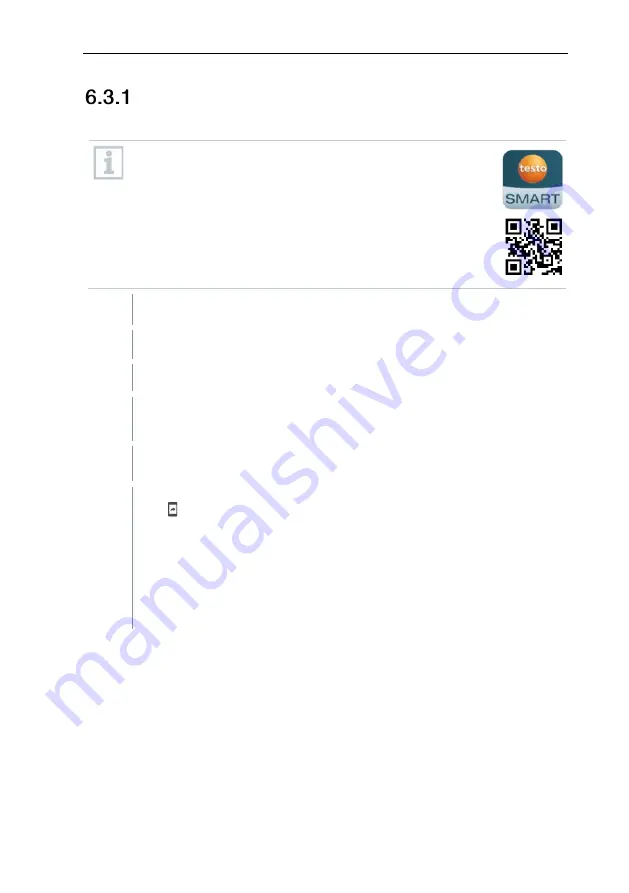
6
First steps
10
Establishing a Bluetooth
®
connection to the
testo Smart App
To establish a connection via Bluetooth
®
, you need a
tablet or smartphone with the Testo Smart App already
installed on it.
You can get the App for iOS instruments in the App Store
or for Android instruments in the Play Store.
Compatibility:
Requires iOS 13.0 or later/Android 8.0 or later,
requires Bluetooth
®
4.2.
Bluetooth
®
is enabled in the measuring instrument.
1
Open the testo Smart App.
The app automatically searches for Bluetooth
®
devices in the vicinity.
2
In the
Sensors
menu, check whether the required instrument is
connected.
If necessary, switch the instrument to be connected off and on again
to restart the connection module.
When the testo Smart App is connected to the measuring instrument,
the icon appears on the measuring instrument display.
The measuring instrument automatically synchronizes its date and
time settings with the testo Smart App.
Once connected successfully, the current measured value from the
measuring instrument appears on the app screen in the Live view.


























