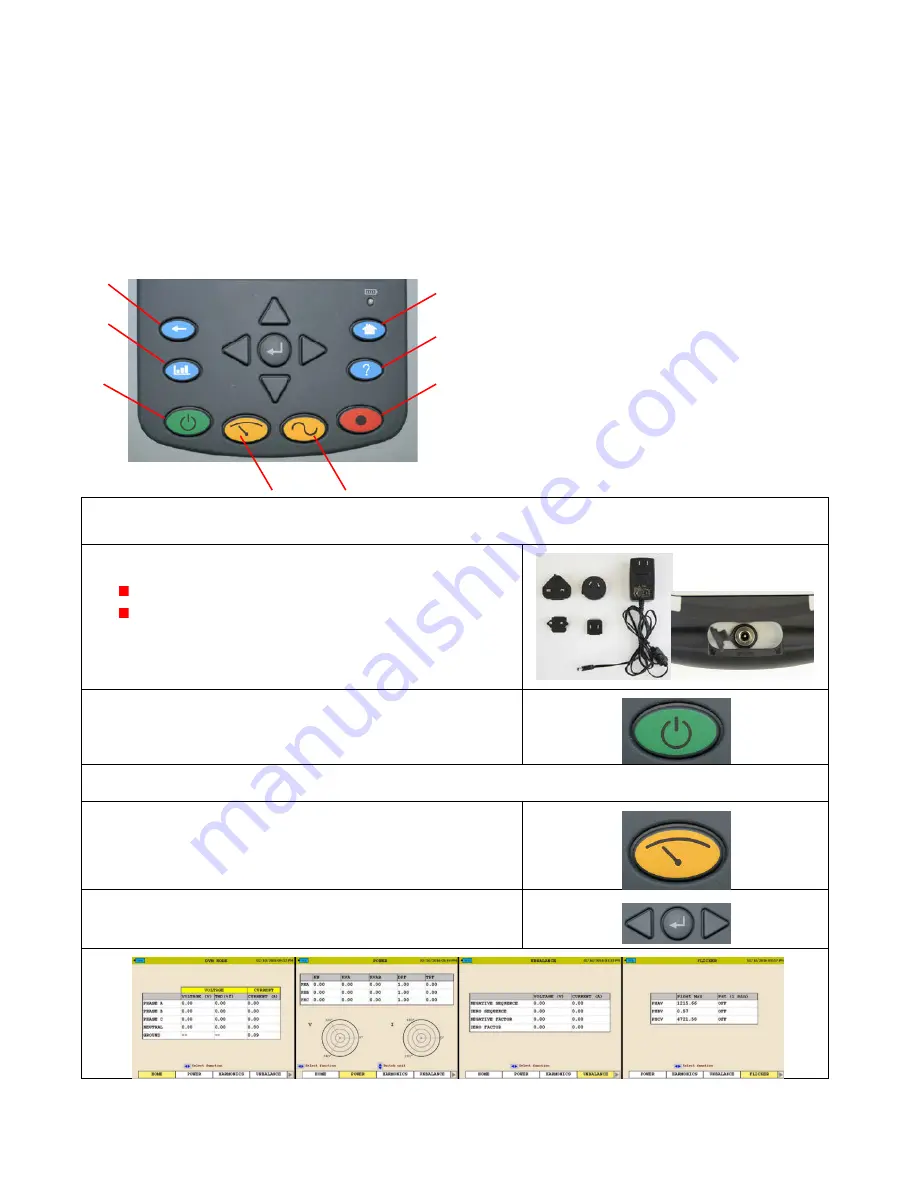
M
85641 Rev 1 Dec 2016
1
MPQ1000 Quick Guide Instructions
The instructions in this quick reference guide are intended as reference only. Operators of Megger
equipment are required to read the product instruction manual on the digital media supplied with the
MPQ1000.
INTRODUCTION TO THE MPQ1000
1. Back button
2. Analysis Button
3. Power ON/OFF
4. Home Button
5. Help Button
6. Record Button
7. Scope Mode
8. DMM Mode
Powering Up the Unit
Powering the analyzer
Plug the Power Adapter to the analyzer
Plug the Power Adapter into an AC Outlet
NOTE: If the recording being performed is just a few hours then
the analyzer can be run off batteries. Be sure the analyzer
battery is fully charged.
Power On
Press the power ON button. The unit boots up to the DMM
mode.
Real Time Screens
DMM Screen
Press the DMM mode button to go to the DMM mode.
Use the left
◄
/ right
►
arrow and Enter
key to scroll through
the different screens.
1
2
3
4
5
6
7
8











