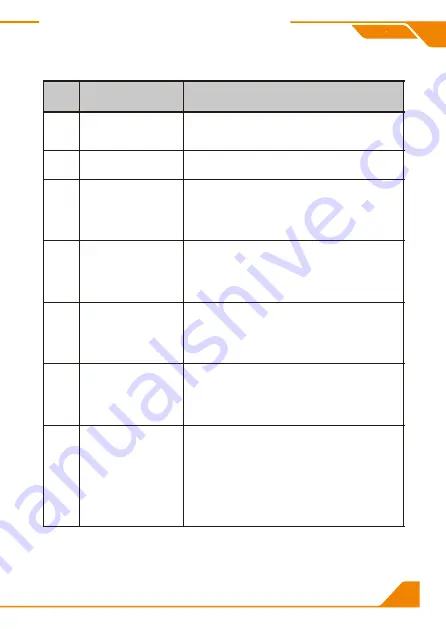
3
ID
Name
Description
7
Keyboard and
mouse input
Connect to keyboard and mouse
8
HDMI output ports
Connect to HDMI displays
9
PC 4 Input
HDMI input
A/B
:
Connect
to the two outputs
of the same computer
USB
:Connect to computer by USB Type A to
Type B cable
10
PC 3 Input
HDMI input
A/B
:
Connect
to the two outputs
of the same computer
USB
:Connect to computer by USB Type A to
Type B cable
11
PC 2 Input
HDMI input
A/B
:
Connect
to the two outputs
of the same computer
USB
:Connect to computer by USB Type A to
Type B cable
12
PC 1 Input
HDMI input
A/B
:
Connect
to the two outputs
of the same computer
USB
:Connect to computer by USB Type A to
Type B cable
13
Auto scan time
interval settings
[MIN]:
Press
[MIN]
to loop between 0~59
minutes
[SEC]:
Press
[SEC]
to loop between 0~59
seconds
[Set]:
After setting minutes and seconds,
press button
[Set]
to enter final scan time
interval setting
HDMI Dual















