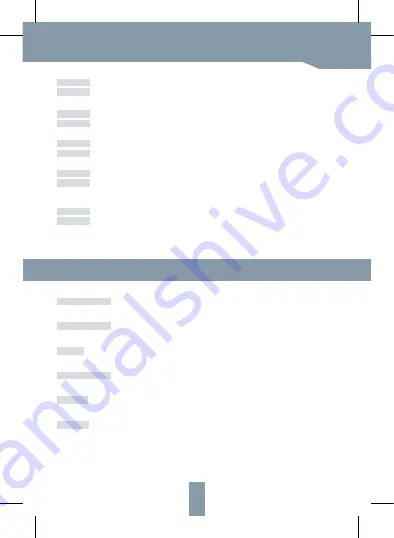
EN
FAQ
Functions
Question
Question
Question
Question
Question
Answer
Answer
Answer
Answer
Answer
The device cannot be previewed properly?
Why is it still in the list of devices after reseting?
How to cut the camera network to another router?
Why doesn't the device identify the SD card?
Why I can’t get the notifications with my cell phone App?
Check whether the network is normal, you can place the camera close to the router, and if not,
it is recommended to reset the device and add it again.
The reset device only resets the network configuration of the camera, but cannot change the
configuration on the App, remove the camera, and must be deleted by the App.
First remove and reset the device on the App and then configure the device again
by the App.
It is recommended to plug in SD card after power cut. Confirm whether the SD card is normally
available and the format is FAT32. And the TF card can’t be identified when the internet
environment is not good.
Please confirm that the App has been running on the phone, and the relevant reminder function
has been opened;Message notification and authority confirmation in the mobile phone system
have been opened.
4
Remote wake-up
Low battery alarm
Full-duplex audio
Record
PIR
Day & Night
The camera will be in a sleep mode to save power; you can have a preview in App.
When the battery power is lower than your set, the App will send a notification to your mobile phone.
You can see and hear the vistor in your App from the camera.
Using SD card or opening the Cloud-Storage Service, to keep recording for every moment.
When the camera detects someone stopping by, it sends an alarm message to your cell phone.
Powerful night vision means no interruptions, even in complete darkness.






