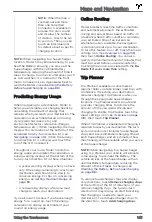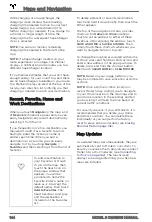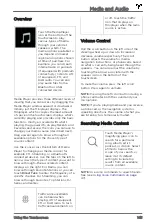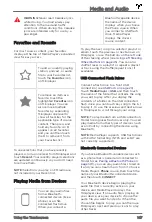About the Security System
If Model S does not detect a key nearby and a
locked door or trunk is opened, an alarm
sounds and the headlights and turn signals
flash. To deactivate the alarm, press any
button on the key.
To manually enable or disable the alarm
system, touch
Controls
>
Safety & Security
>
Security Alarm
. When enabled, Model S
activates its alarm one minute after you exit,
the doors lock, and a recognized key is no
longer detected.
If your Model S is equipped with the security
package, a battery-backed siren sounds in
situations where a locked door or trunk is
opened and Model S does not detect a key
nearby. If you also want this siren to sound in
situations where Model S detects motion
inside the cabin, or is moved or tilted (for
example, with a tow truck or jack), turn on the
Tilt/Intrusion
setting (
Controls
>
Safety &
Security
>
Tilt/Intrusion
).
NOTE:
If you plan to leave something that
moves inside your locked Model S, remember
to turn off
Tilt/Intrusion
(if equipped). If this
setting is on, any motion detected inside
Model S activates the intrusion alarm.
NOTE:
Note: If Model S is in Sentry Mode (see
), you must disable
Sentry Mode before you can disable the
Security alarm or the Tilt/Intrusion alarm.
NOTE:
The
Security Alarm
must be on to
enable
Tilt/Intrusion
.
NOTE:
The Intrusion Sensor automatically
disables in situations where the climate
control system is operating when you have
left your vehicle (see
Mode, and Camp Mode on page 136
). To
override, you can manually turn the Intrusion
Sensor on again after choosing Keep Climate
On, Dog, or Camp Mode (touch
Controls
>
Safety & Security
>
Tilt/Intrusion
).
PIN to Drive
To increase security, you can prevent Model S
from being driven until a 4-digit PIN (Personal
Identification Number) is entered. To enable
this setting, touch
Controls
>
Safety &
Security
>
PIN to Drive
and follow the on-
screen prompts to create a driving PIN.
NOTE:
When enabled, in addition to entering
the 4-digit driving PIN to drive, you must also
use it to enter Valet mode for the first time
and create the 4-digit valet PIN that you can
use to enter and exit Valet mode. When in
Valet mode, Model S can be driven without
the need for the valet to enter a driving PIN.
In addition, the
PIN to Drive
setting is
disabled whenever Valet mode is active.
If you forget your driving PIN, or to disable
PIN to Drive
, return to this setting, touch the
link to enter your Tesla login credentials, then
follow the on-screen prompts.
NOTE:
In the unlikely event that your
touchscreen is unresponsive, you may be
unable to enter the PIN. In this case, first try
to restart the touchscreen (see
). If the touchscreen is
still unresponsive, you can still bypass PIN to
Drive by turning on Keyless Driving in the
Tesla mobile app.
Sentry Mode
In Sentry Mode, cameras and sensors remain
powered on and ready to record suspicious
activity whenever Model S is locked and in
Park.
To turn Sentry Mode on or off, touch the
Sentry Mode icon at the top of your
touchscreen. Alternatively, you can use voice
commands, the mobile app, or you can touch
Controls
>
Safety & Security
>
Sentry Mode
.
To activate Sentry Mode using voice
commands, say "Keep Tesla safe", "Keep my
car safe", "Sentry on", or "Enable Sentry" (for
details using voice commands, see
NOTE:
Sentry Mode requires the Battery to be
at least 20% charged. If the Battery falls
below 20%, Sentry Mode turns off and the
mobile app sends you a notification.
NOTE:
Power consumption may increase
when Sentry Mode is active.
NOTE:
Software updates cannot be installed
when Sentry Mode is activated.
WARNING:
Do not rely on Sentry
Mode to protect Model S from all
possible security threats. While it may
help deter some threats, no security
system can prevent all attacks.
Security Settings
155
Using the Touchscreen