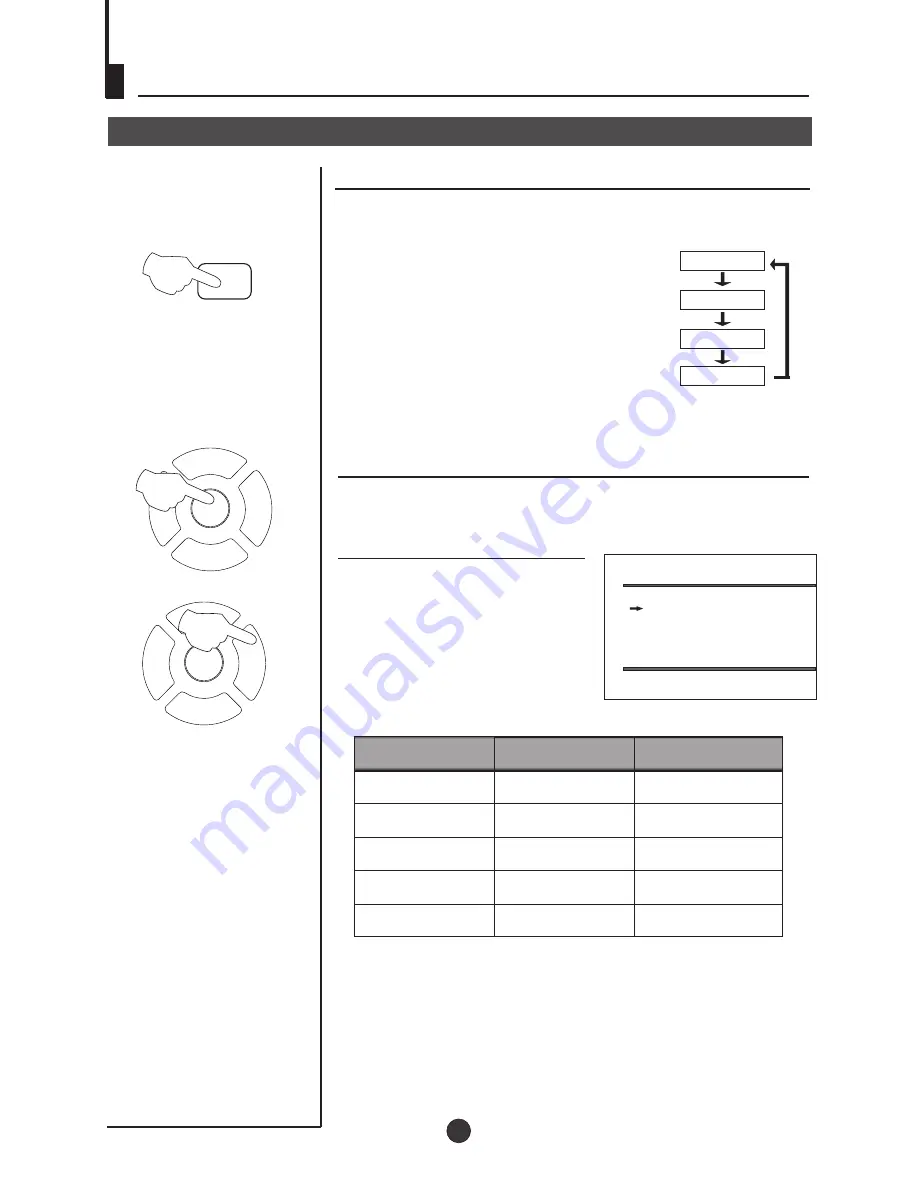
P+
P-
V-
V+
MENU
P+
P-
V-
V+
MENU
Multiple picture modes
How to select picture modes
You can quickly select the desired picture mode from three
factory preset modes and one customized mode.
Convenient picture control functions
Press the PP button to select the
desired picture quality. Four kinds
of picture modes (i.e., "STANDARD",
"DYNAMIC", "PP","MILD" can be
selected in turn.
Once selection confirmed, the picture
will change instantly.
PP
MILD
DYNAMIC
STANDARD
How to customize your own picture status(PP)
1 Press the TV MENU until the PICTURE menu
appears.
2 Press the P+/- buttons to select
the item you want to adjust,
then press the V-/+ buttons to
obtain the desired effect.
CONTRAST
BRIGHTNESS
COLOUR
SHARPNESS
*Hue
Weak
Dark
Shallow
Soft
lean to purple
Strong
Bright
Deep
Sharp
lean to green
I T E M
Press V- button
Press V+ button
Note:
The "Hue" item only appears when the colour system is
NTSC.
PICTURE
BRIGHTNESS
32
COLOUR 32
CONTRAST 32
SHARPNESS
32
HUE
0
PP
1
2
16
















































