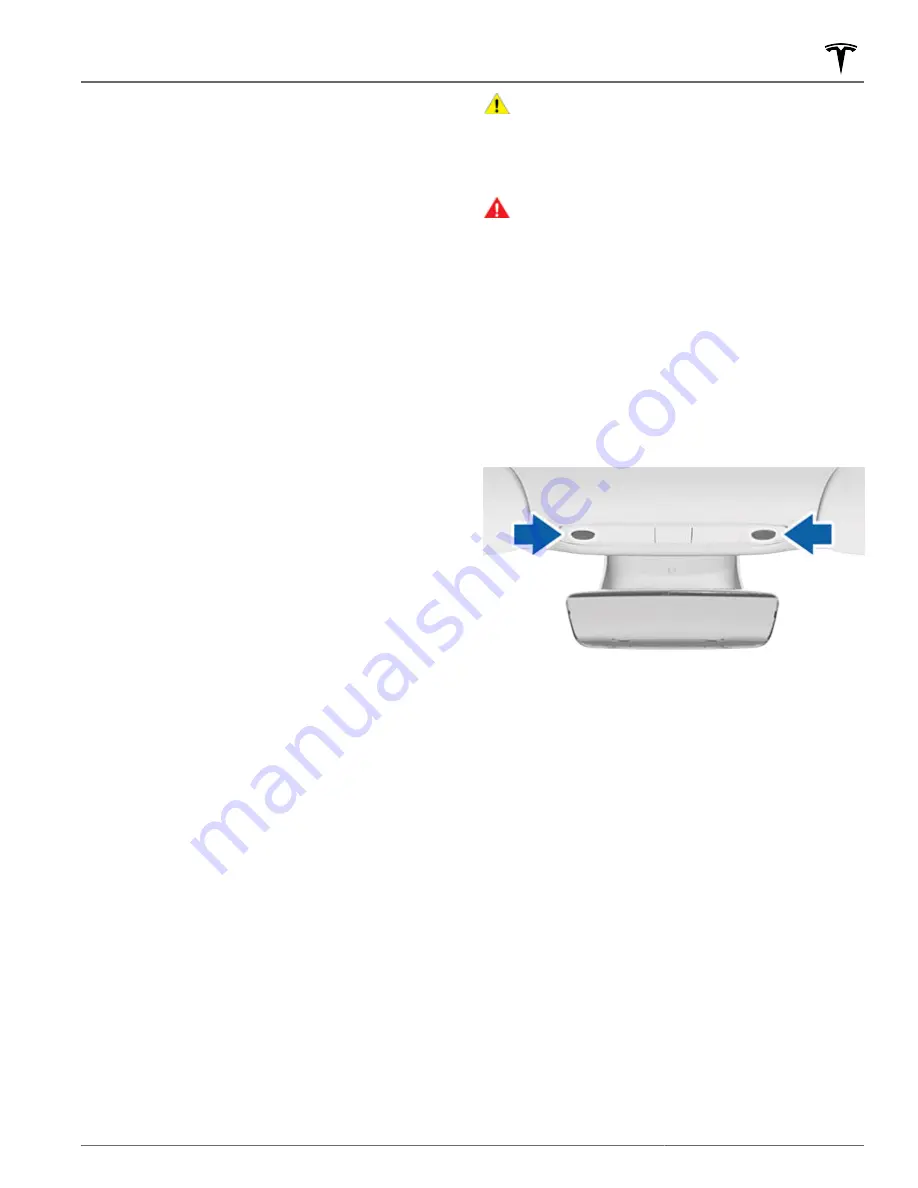
Controlling Lights
Touch
Controls
>
Lights
on the touchscreen to access all
light controls, both interior and exterior.
You can also pull the turn signal stalk toward you to
display a popup that provides quick access to exterior
lights. For example, you can turn the headlights on or off
continuously (overriding the default Auto High Beam
setting). The lights popup allows you to adjust all
exterior light settings, including parking lights, fog lights
(if equipped), etc. The setting you choose is retained for
the current drive only.
NOTE:
If the touchscreen is already displaying the full
Controls screen for lights, pulling the turn signal stalk
does not display the quick access popup.
In addition to the lights you can control from the
touchscreen, Model 3 has convenience lights that
operate automatically based on what you are doing. For
example, in low ambient lighting conditions, the interior
lights, marker lights, tail lights, and puddle lights turn on
when you unlock Model 3, when you open a door, and
when you shift into Park. They turn off after a minute or
two, when you shift or lock Model 3. Use these settings
to control your vehicle's interior and exterior lights:
Headlights
Exterior lights (headlights, tail lights, side marker lights,
parking lights, and license plate lights) are set to
AUTO
each time you start Model 3. When set to
AUTO
, exterior
lights automatically turn on when driving in low lighting
conditions. If you change to a different setting, lights
always revert to
AUTO
on your next drive.
Touch one of these options to temporarily change the
exterior light setting:
•
OFF
: Exterior lights turn off until you manually turn
them back on or until the next time you drive.
•
PARKING
: Only the exterior side marker lights,
parking lights, tail lights and license plate lights turn
on.
•
ON
: Exterior lights turn on.
NOTE:
Any exterior lights (for example, daytime running
lights) that are required to remain on in your market
region will turn on as appropriate when driving, when
parked on specific types of roads, etc.
NOTE:
Model 3 has a series of LED lights along the rim
of the headlights, also referred to as "signature" lights.
These lights automatically turn on whenever Model 3 is
powered on and a drive mode (Drive or Reverse) is
engaged.
CAUTION:
The rear tail lights are off when daytime
running lights are on. Be sure the rear lights are on
during low rear visibility conditions (for example,
when it is dark, foggy, snowy, or the road is wet,
etc.). Failure to do so can cause damage or serious
injury.
WARNING:
Always ensure that headlights are on
during low visibility conditions. Failure to do so
may result in a collision.
Fog Lights
A separate control is available to turn on fog lights (if
equipped). When on, fog lights operate whenever low
beam headlights are on. When headlights are turned off,
fog lights also turn off.
Dome Lights
Turn the interior dome (map) lights on or off. If set to
AUTO
, all interior dome lights turn on when you unlock
Model 3, open a door upon exiting, or shift into Park.
You can also manually turn an individual dome light on
or off by pressing its lens. If you manually turn a dome
light on, it turns off when Model 3 powers off. If Model 3
was already powered off when you manually turned the
light on, it turns off after 60 minutes.
NOTE:
To control the backlighting on the steering wheel
buttons, touch
Controls
>
Lights
>
Steering Wheel
Lights
. If on, they turn on whenever headlights are on.
Ambient Lights
When enabled, interior ambient lights turn on whenever
the headlights are on.
Steering Wheel Lights
If you turn on
Steering Wheel Lights
, the arrows
associated with the scroll buttons are backlit in low
ambient lighting conditions.
Lights
53
Driving






























