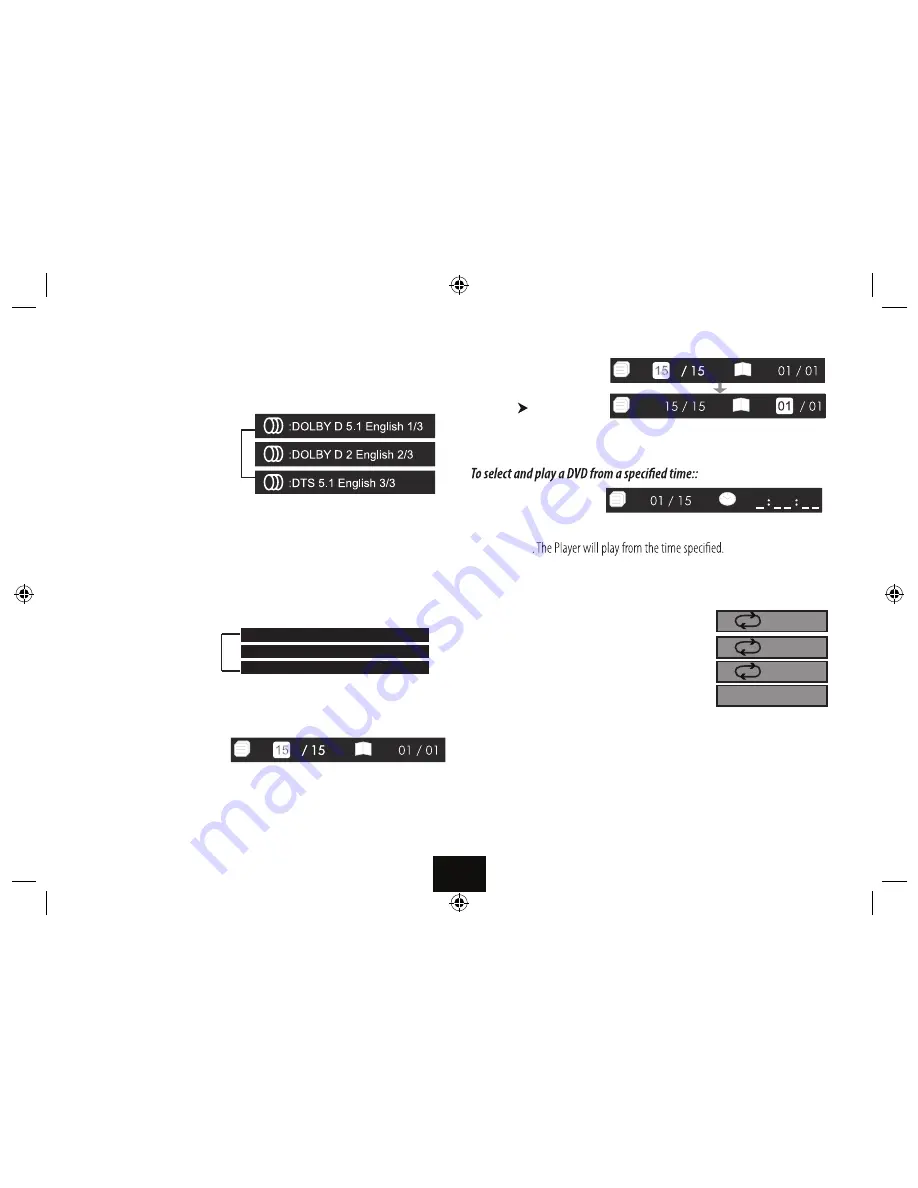
THE SEARCH FUNCTION
To select and play a chapter:
•
Press
SEARCH
once
•
Enter the Chapter number in the highlighted section with the number keys.
•
Press
. The Player will jump to the start of the chapter.
To select and play a title:
•
Press
SEARCH
once
•
Press
•
Enter the Title number in the highlighted section with the number keys.
•
Press
. The Player will jump to the start of thetitle.
•
Press
SEARCH
twice
•
Enter the time (in H:MM:SS format) in the highlighted section.
•
Press
REPEAT PLAY
Pressing the REPEAT key will:
A:
Repeat a Chapter
B:
Repeat a Title
C:
Repeat the entire disc
D:
Cancel REPEAT
In REPEAT mode the selection repeats continuously until cancelled
CHANGING THE AUDIO SETTINGS OF A DVD
The player allows you to select a preferred language, and audio format from those
included on the DVD video disc.
•
Press
AUDIO
repeatedly
to
cycle through the languages and
audio formats on the disc.
After you have entered the selection, the program will play with the new settings.
The player will support Dolby 5.1 formats but will down mix program material to
2-channel.
Note: if you select DTS or other unsupported formats the sound will become
garbled and may disappear entirely.
S
ELECTING SUBTITLES
(Requires Disc Support)
Repeatedly press S
UBTITLE
to choose a supported
language
Subtitle:Off
Subtitle: French 2/2
Subtitle: English 1/2
Page 10
Chapter
All
Title
Off



























