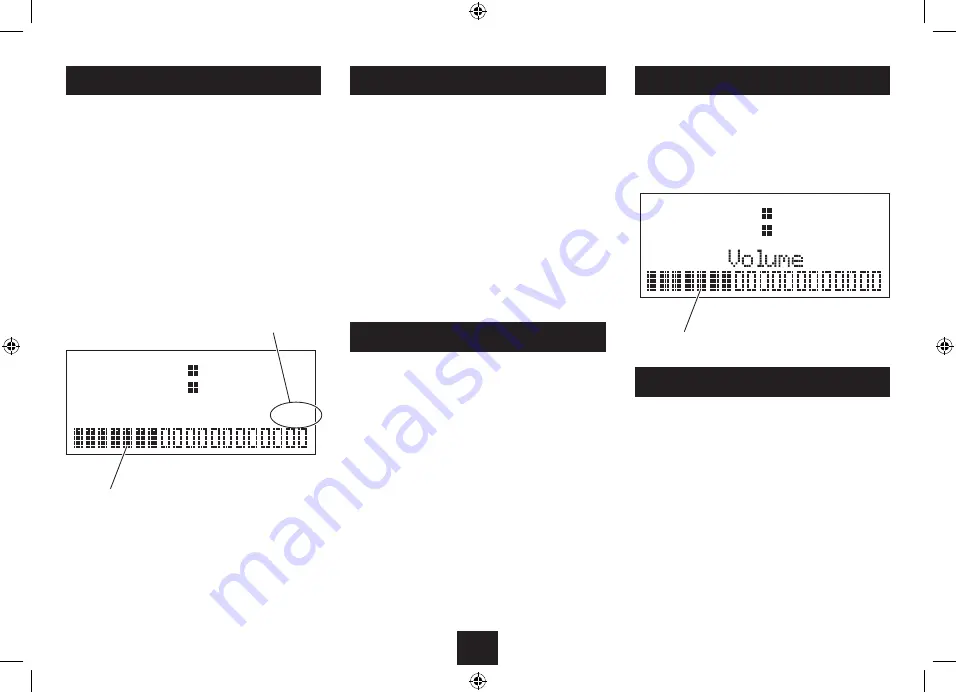
5
ADJUSTING THE VOLUME
Turn the
•
Volume
control to adjust the volume,
clockwise to increase and anti-clockwise to
decrease.
The volume bargraph will be displayed.
BROWSING FOR A STATION
To browse for another DAB station
Turn the
•
SCROLL
control clockwise or anti-clockwise
repeatedly to step up or down the station list for a
station.
When you see the station you want to play, press the
•
SELECT
control.
After a short delay, the radio will tune to the station.
Volume bargraph
To turn the radio on
Press the
•
STANDBY
button.
The radio will switch on.
To turn the radio off
Press the
•
STANDBY
button.
The radio will switch off. The display will remain on to
display the time unless battery powered.
INITIAL SCAN
When your radio is switched on for the first time the
scanning display will be shown while the scanning
process takes place:
POWER CONTROL
The radio scans all usable stations (full scan) and stores
them alphanumerically - 1 Radio, 2 Radio, AA Radio, AB
Radio... The initial scan will take a few minutes. After the
scan, the radio will play the first station in the sequence.
To browse for another station, refer to the next section.
Progress bar
Number of stations found
DAB SCANNING
RE-SCANNING FOR DAB STATIONS
When first used, your radio scanned the DAB band for
available stations. The station services found were then
stored in your system’s memory.
You can re-scan the band at any time if you move to a
different area or just to refresh the stored list of available
stations.
Scanning is available through the DAB settings menu.
Refer to the DAB settings menu section on page 7 to
start a scan.
20 53
Scanning....
12
20 55
DISPLAY BACKLIGHT
The display backlight brightness can be set for both
standby and operational modes.
Set the radio to standby and press the
•
DIMMER/
SNOOZE
button repeatedly to change the backlight
brightness for Standby mode.
Switch on the radio and press the
•
DIMMER/SNOOZE
button repeatedly to change the backlight brightness
when the radio is operational.
Choose from Off, Low, Medium or High brightness
settings. Changes in brightness setting will be saved
automatically.
















