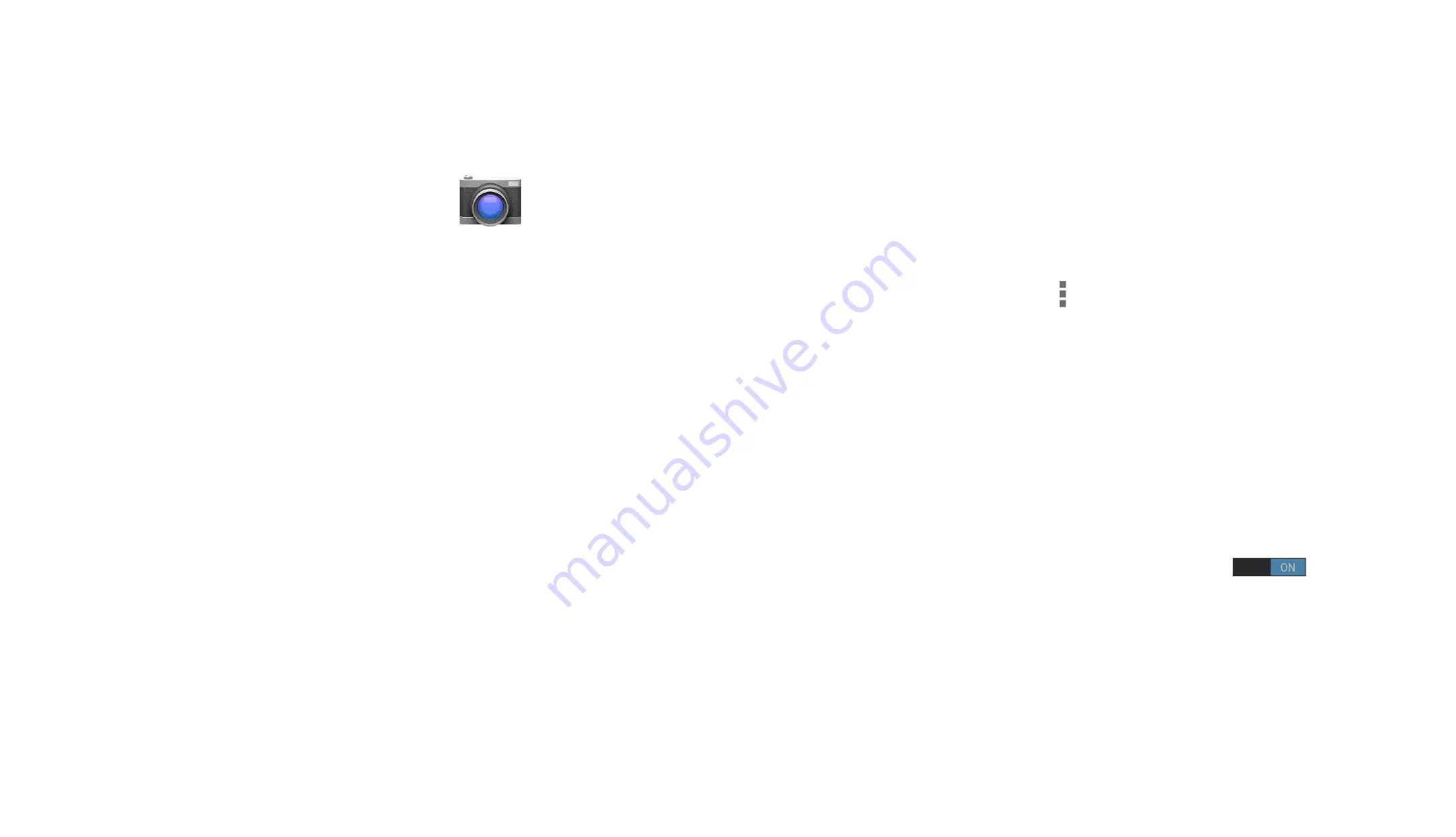
Using the camera
Making a video
1
Open the camera application.
2
Set to Video mode.
The shutter button will change to red.
3
Zoom to it the picture by stretching or
pinching with your ingers on the screen.
4
Hold steady and level. Making sure your
ingers are clear of the lens on the back cover,
touch the shutter button to start recording.
Video and sound will start recording.
5
Touch the shutter button again to stop
recording.
You can also change settings for videos.
The Camera selector and White balance settings
are set in the same way as a still photo.
—
Touch the Settings icon to choose a Storage
location or to set up time lapse recording.
Time-lapse recording
If time-lapse recording is set, the camera will
repeatedly take a still photo at a time interval that
you choose.
1
From Settings, set the time-lapse option to
2
Now select a time interval for your time-lapse.
3
When you are ready to go, touch the shutter.
Photos will be taken at the interval you set.






























