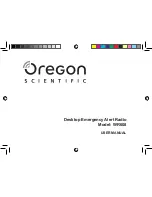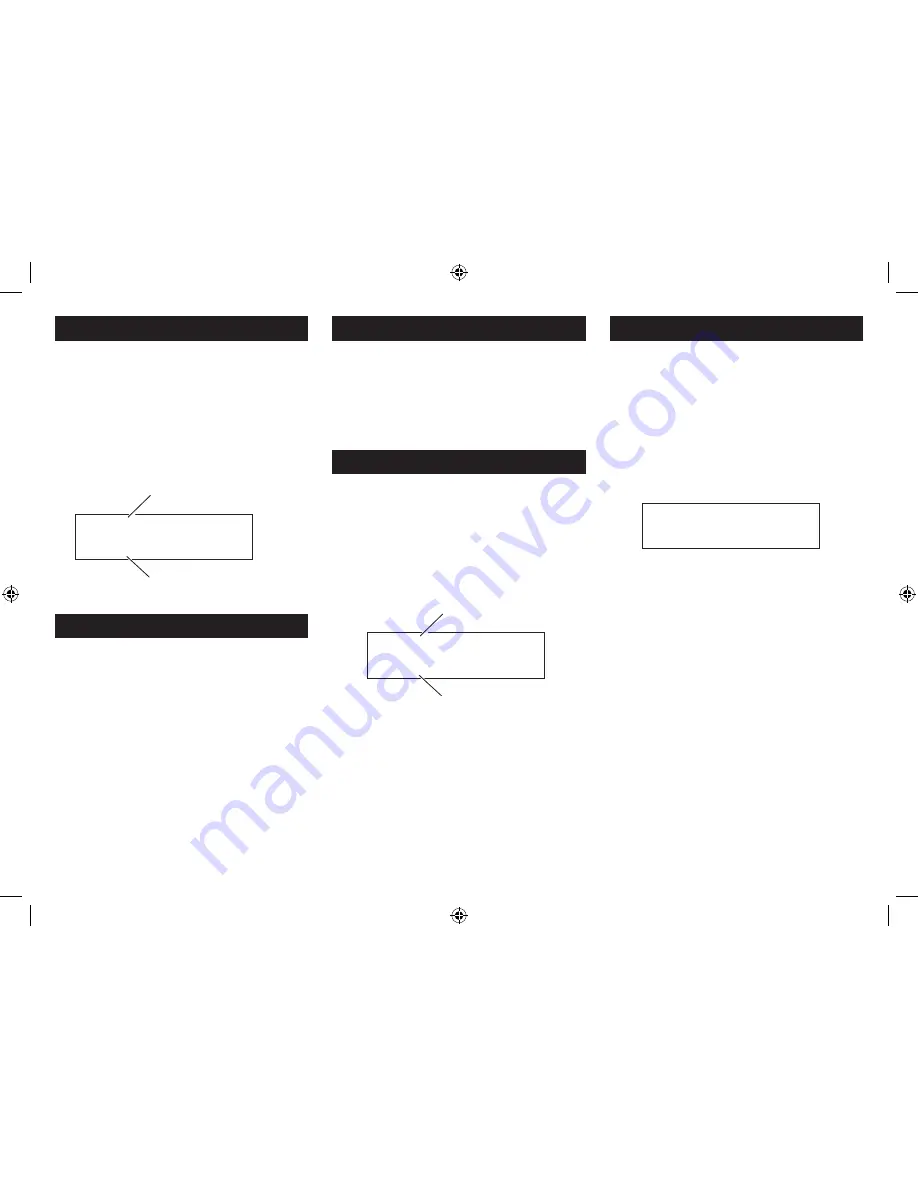
6
ADJUSTING THE VOLUME
SELECTING A DAB STATION
After scanning, the stations are stored in an alphanumeric
station list.
To select another station:
Press the
•
Channel-
or
button to browse the
station list.
Press the
•
Select
button to select the station
displayed.
To adjust the volume:
Press the
•
button repeatedly to increase the
volume level.
Press the
•
Volume-
button repeatedly to reduce the
volume level.
The volume level will be displayed on a bargraph.
FM RECEPTION
Your radio can also receive FM band radio stations.
To change between the DAB and FM bands:
Press the
•
Mode
button repeatedly.
The radio will change mode between DAB radio, FM radio
and AUX IN.
DAB/FM BANDS
Select the FM band.
•
To auto-tune to FM stations
Press and
•
hold
the
or
Channel-
button to
search up or down for the next station in the band.
The radio will search and the tuning frequency will be
displayed whilst searching.
DAB & FM PRESETS
Your radio can store up to 10 of your favourite stations as
presets on both the DAB and FM bands.
To store a preset:
Tune to the station you want to store as a preset.
•
Press and
•
hold
the
Preset
button.
‘Preset Store’ will be displayed with a preset number to
store. If a station is already stored in this preset number, the
station details will be shown.
BBC Radio 2
Scrolling text
89.70MHz
RDS Radiotext
Station name
DLS scrolling text
Station frequency
RDS text
Preset Store
<1: (Empty) >
To choose a preset location to store your station, press
•
the
Channel-
or
button to change the
preset number displayed.
To store the station playing in the preset number
•
displayed, press the
Select
button.
When you store a preset, the preset number and ‘stored’ will
be displayed to confirm the number you selected.
To recall a preset:
Press the
•
Preset
button.
Press the
•
Channel-
or
button to browse the
preset stations you have stored.
When you find the preset number you want, press the
•
Select
button.
The radio will tune to the selected preset station.
When a usable station is detected the radio will stop tuning
and play the station. If RDS data is present, the station name
and scrolling radio text will be displayed. If RDS data is not
present, ‘No Radiotext’ will be displayed.
To manually tune to FM stations
Press the
•
or
Channel-
button
briefly
to
tune up or down the band in 50kHz steps.