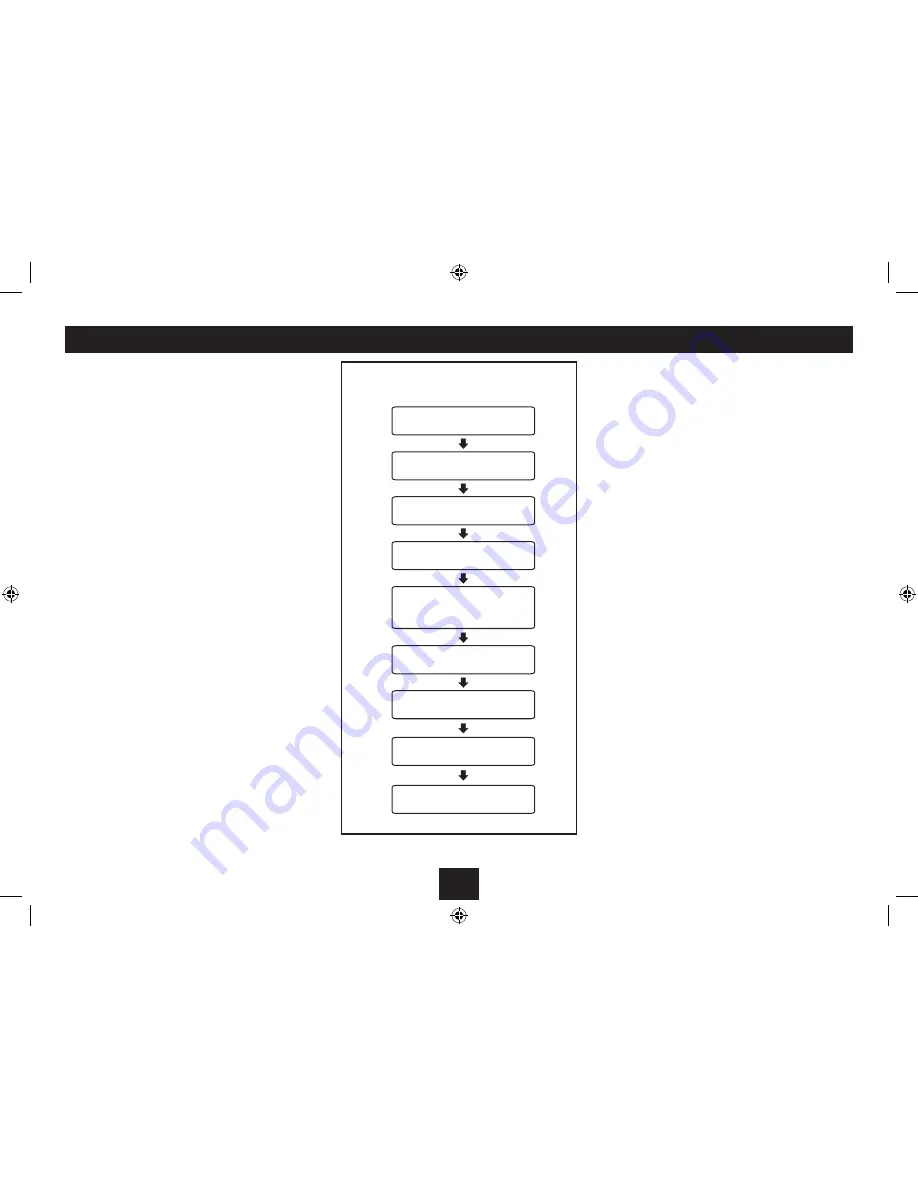
11
SETTING THE ALARMS
SETTING THE ALARMS
NOTE: The alarms can only be used when powered from
the mains AC adapter, not when battery powered.
You can set two completely separate alarm times
(ALARM 1 and ALARM 2) and activate either or both of
them to wake you with a buzzer or radio. You can also
pre-set the station preset and volume settings that the
alarms will wake you with.
Checking and changing alarm settings
NOTE:- You must complete all settings before leaving
the menu or your changes won’t be saved.
Setting the Alarms
Switch on the radio (Alarm settings cannot be
•
changed when set to Standby).
Press the
•
Alarm
button once to set Alarm 1 or twice
to set Alarm 2.
‘Alarm 1 Setup’ or ‘Alarm 2 setup’ will appear on the
display.
Press the
•
Station/Select
button to continue with
setting the alarm.
‘Alarm 1 Wizard’ or ‘Alarm 2 Wizard’ will appear on the
display to confirm alarm setting.
The alarm is now set in the sequence shown in the next
column. Alarm 1 is shown in this example.
NOTE: Press the
Alarm
button at any time to exit alarm
setting, leaving the settings unchanged.
To make a change to a setting
Turn the
•
Station/Select
control to scroll through
the options available for a setting (or times when
clock setting).
When you have finished changing a setting, press
•
the
Station/Select
control to confirm the setting
and move on to the next setting in the sequence.
Repeat the previous two steps to change each
•
setting as required.
*NOTE:- When changing the Alarm radio preset setting,
choose the ‘Last listened’ option to wake to the last
station you played before setting the radio to Standby.
Saving alarm settings
Your alarm settings are automatically saved when you
complete the last setting and press the
Station/Select
control.
The display will confirm with the words ‘Alarm saved’.
ALARM SETTING SEQUENCE
Alarm 1Time
Set the alarm hours, then minutes
Alarm 1 preset*
Choose a preset for radio alarm modes
Alarm 1 Repeat
Choose for this alarm to sound
Daily, Once, Weekends or Weekdays
Alarm 1 Date
Option appears if Repeat is set to ‘Once’
Alarm 1Volume
Set the volume for Alarm 1
Alarm Saved
The alarm settings have been saved
Alarm 1 On/Off
Choose to set Alarm 1 On or Off
Alarm 1 Duration
Set the duration of the alarm
Alarm 1 wake-up mode (Source)
Choose from DAB, FM, Buzzer




















