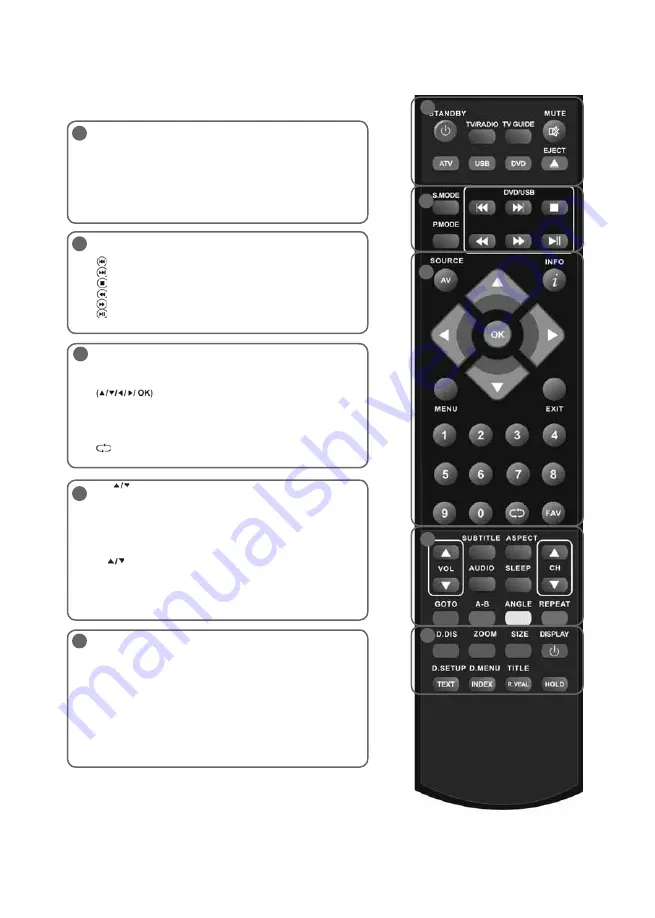
13
13
Remote Control
STANDBY - Switch on TV when in standby or vice versa
MUTE - Mute the sound or vice versa
TV/RADIO - Switch to Freeview and switch between TV and radio
in Freeview mode
TV GUIDE - Opens the 7 Day TV Guide (Freeview mode)
ATV - Switch to analogue TV source
USB - Switch to USB Source
DVD - Switch to DVD source
EJECT - Eject disc in DVD mode
S.MODE - Scrolls through sound mode options
P.MODE - Scrolls through picture mode options
- To restart the current chapter
- To advance forward to the next chapter
- To stop the playback
- To play in fast rewind mode
- To play in fast forward mode
- To play/pause
SOURCE/AV - To display the input/source menu
INFO - Press once for now/next channel information
Press twice for programme information about current
programme
- Allows you to navigate the on-screen menus and
adjust the system settings to your preference
MENU - To display OSD menu
EXIT - To exit all menus
NUMBER BUTTONS - 0 – 9 to select a TV channel directly.
- To return to the previous channel viewed
FAV - To display favourites menu
VOL
- To increase / decrease the sound level
SUBTITLE - To switch the dialogue at the bottom of the screen
(on/off)
ASPECT - To switch the screen between the different picture
formats
AUDIO - To change the audio language (if available)
SLEEP - Press repeatedly to cycle through the sleep options
CH
To increase or decrease the channel being watched
GOTO - DVD mode - To go to a specifi c chapter
A-B Repeat - DVD mode - Press once to set point, press a second
time to return to point
ANGLE - DVD mode - Select different angle of DVD (if available)
REPEAT - DVD mode - To repeat playback
D.DIS - DVD mode - To display the current disc information
ZOOM - DVD mode - To zoom in
**SIZE - Teletext mode - To change the display size in Teletext
mode
DISPLAY - To switch off the screen when listening to radio
DVD SETUP/TEXT - DVD mode - To display the DVD setup menu
**Teletext mode - To enter Teletext
D.MENU/INDEX - DVD mode - To display the DVD disc menu
**Teletext mode - To display the index page
TITLE/REVEAL - DVD mode - To display the DVD title menu
**Teletext mode - To reveal or hide the hidden words.
HOLD - Teletext mode - Hold current page which is displayed
1
1
2
3
4
5
4
5
2
3
** Teletext function is only available in analogue
Summary of Contents for 19-230
Page 1: ...LCD 19 230 P HD Ready LCD TV with Freeview DVD Player USB Media Player Model No User Guide...
Page 4: ...6...
Page 8: ...10...
Page 20: ...22...
Page 30: ...WMU MAN 0006 Version 4...


























