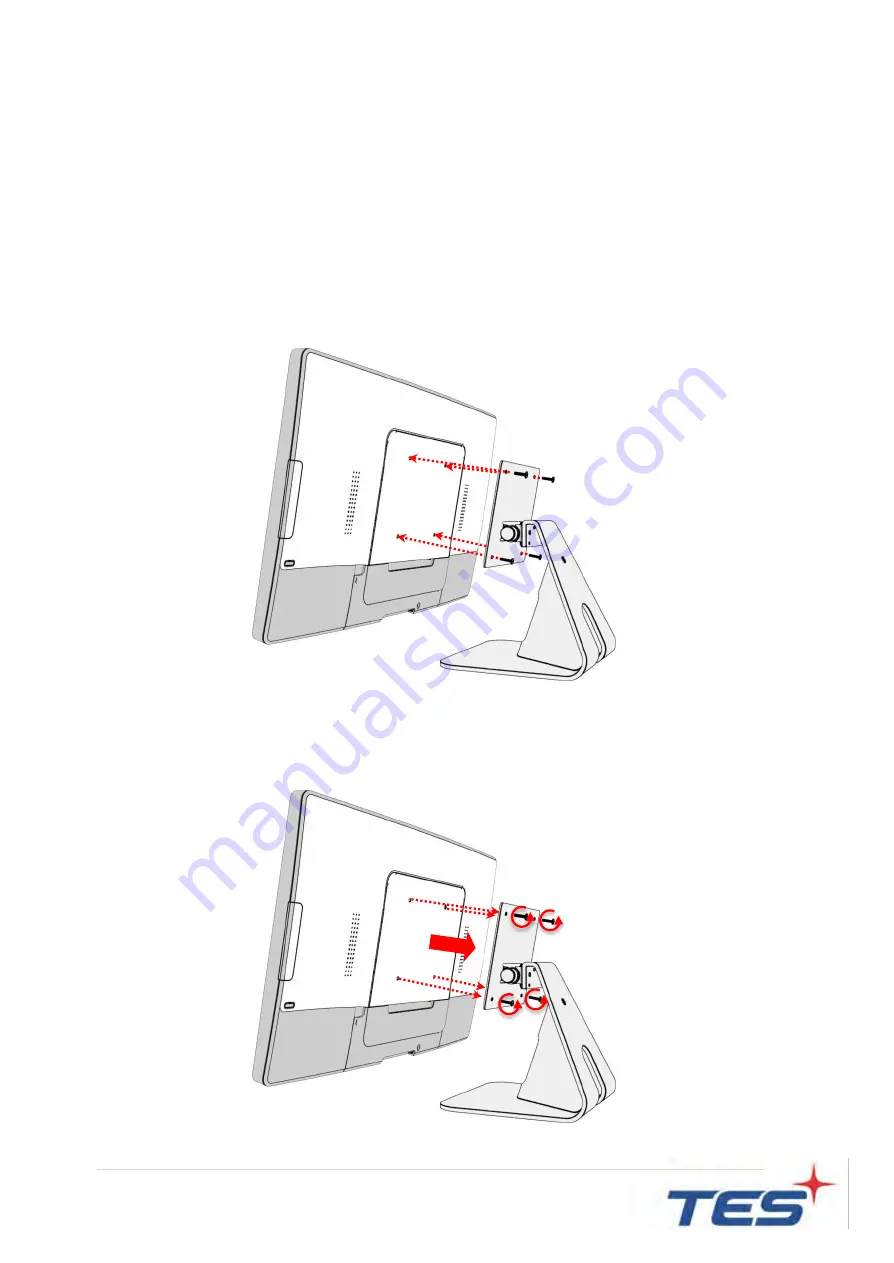
20
|
2.4 Optional Accessory Installation
Note: Please install/ dismantle the product when the computer system is in the shutdown
state.
2.4.1 Install the Stand Module
Place stand module on back of touch computer and align the screw holes. Install the four
M4 screws to fasten the stand.
2.4.2 Dismantle the Stand Module
Step 1: Loosen the screws
Step 2: Pull it to out from touch computer and remove stand module.
Step 1
Step 2
Summary of Contents for IEC-22A2
Page 1: ...IEC 22A2 Touch Computer User Manual Version 2 0 2020 10...
Page 8: ...7 Chapter 1 Product Introduction...
Page 11: ...10 1 4 Block Diagram...
Page 15: ...14 Chapter 2 Product Installation...
Page 19: ...18 2 3 Dimension 2 3 1 System Only Front View Side View Rear View Bottom View...
Page 20: ...19 2 3 2 System with Stand Module Front View Side View Rear View Bottom View...
Page 27: ...26 Appendix...






















