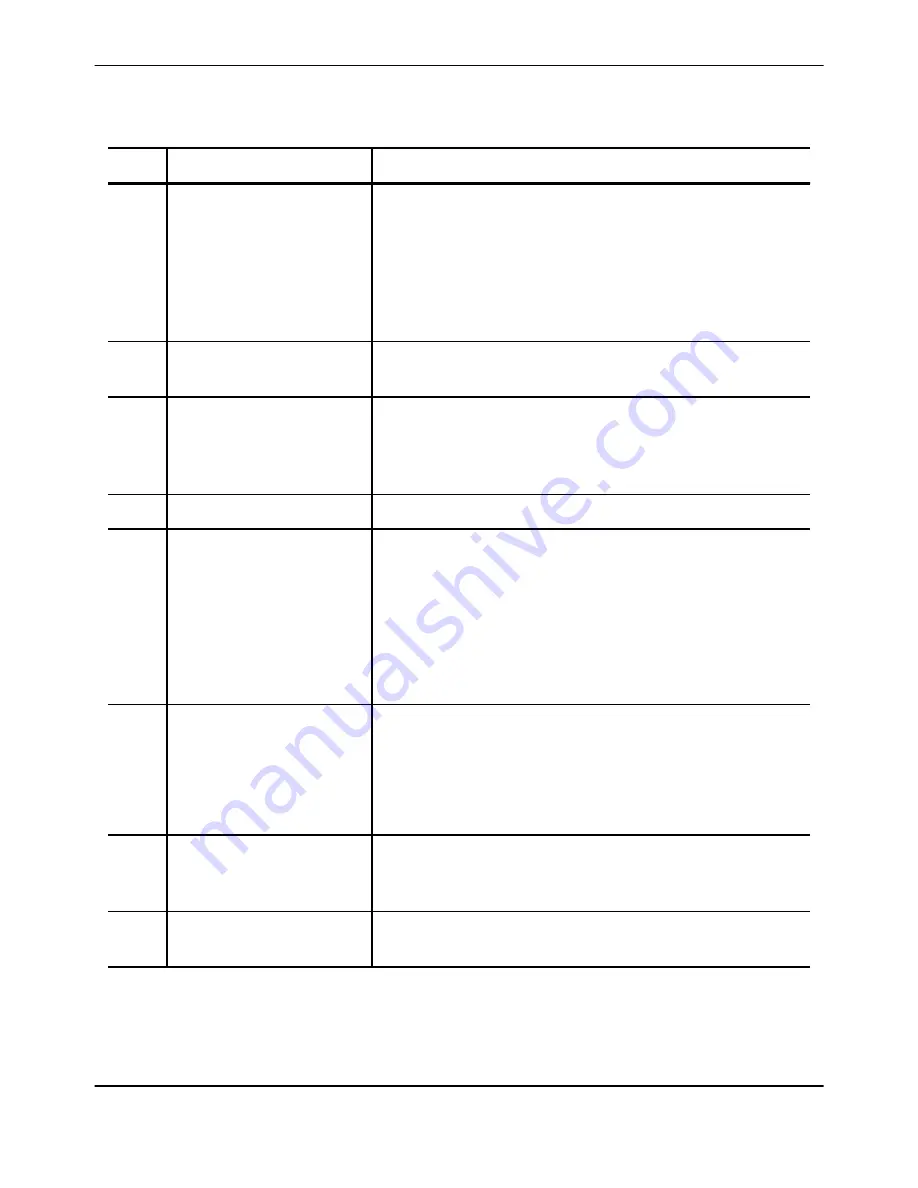
Table 3-1: Home screen buttons, icons, and sections (continued)
Name
Function
6
Pressure window
Displays the following information:
• The current pressure readings at the IC inlet, the IC outlet, the EC inlet,
and the EC outlet. These pressure readings are measured values.
• The inlet differential pressure, which the system calculates by
subtracting the EC inlet pressure from the IC inlet pressure.
• The outlet differential pressure, which the system calculates by
subtracting the EC outlet pressure from the IC outlet pressure.
7
EC Fluid Detector
Turns blue when the EC inlet line contains fluid and the line is properly
loaded into the EC fluid detector.
8
Temperature window
Displays two values: the actual temperature of the air inside the incubator
and the temperature set point. The actual temperature is listed above the
temperature set point. When the incubator is turned off, this window
displays Incubator OFF instead of the temperature set point.
9
Status bar
Displays the current status of the device.
10
System window
Visually depicts the current state of the device. The parts of the system
involved in the current state are depicted in their normal colors (i.e., the
IC side of the bioreactor is yellow and the EC side of the bioreactor is
blue), and the parts of the system not involved in the current state are
gray.
When the system is idle, the illustration on this window changes to gray,
except for Outlet. Outlet changes to green and shows the selection EC
Outlet. The line from Outlet to the EC circulation loop is depicted in blue.
11
Task Finished In/Next Step In
window
During single-step tasks, this window displays the time remaining for the
current task, but during multi-step tasks it displays the time remaining for
the current step. This window displays the time remaining in minutes and
seconds. It does not display the time remaining if the Manual or
Empty Bag stop conditions are selected for the current task or step of a
task.
12
Stop Condition window
Displays the stop condition selected for the current task or step of a task.
If the system is performing an internal process that is required to
complete a task, this window displays System.
13
Current step display
Displays the name and number of the current step and the total number of
steps in the task.
Touch Screen
3-4
Quantum
®
Cell Expansion System • Operator's Manual for Software Version 2.1
Summary of Contents for Quantum Cell Expansion System
Page 1: ...Quantum Cell Expansion System SOFTWARE VERSION 2 1 Operator s Manual...
Page 9: ...vi Quantum Cell Expansion System Operator s Manual for Software Version 2 1...
Page 10: ...1 Preface Quantum Cell Expansion System Operator s Manual for Software Version 2 1 1 1...
Page 19: ...Preface 1 10 Quantum Cell Expansion System Operator s Manual for Software Version 2 1...
Page 20: ...2 Introduction Quantum Cell Expansion System Operator s Manual for Software Version 2 1 2 1...
Page 38: ...3 Touch Screen Quantum Cell Expansion System Operator s Manual for Software Version 2 1 3 1...
Page 60: ...4 Troubleshooting Quantum Cell Expansion System Operator s Manual for Software Version 2 1 4 1...
Page 120: ...9 Washout Tasks Quantum Cell Expansion System Operator s Manual for Software Version 2 1 9 1...
Page 166: ...13 Custom Tasks Quantum Cell Expansion System Operator s Manual for Software Version 2 1 13 1...
Page 172: ...15 Reports Quantum Cell Expansion System Operator s Manual for Software Version 2 1 15 1...
















































