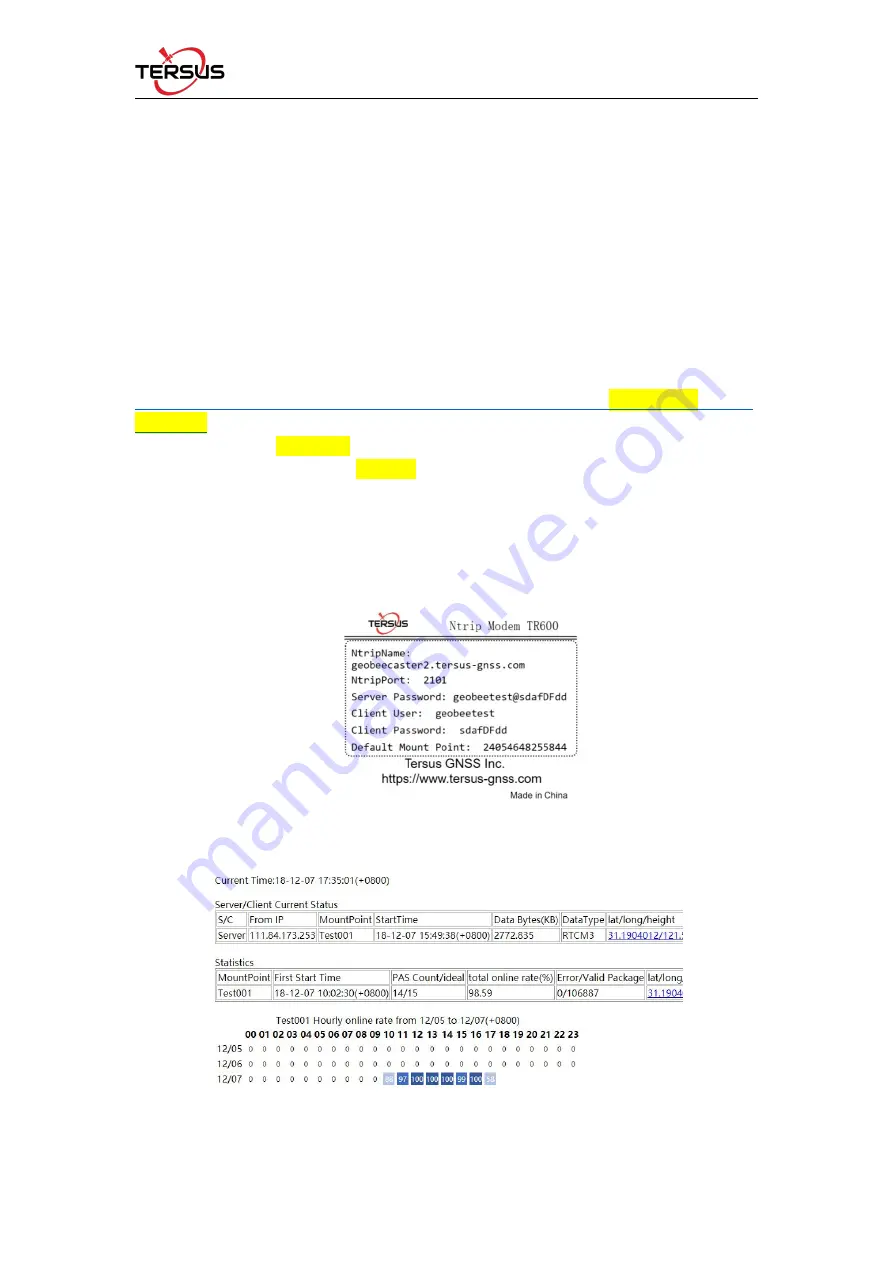
Quick Start Guide for GeoBee v1.0
2
2. Status Check
2.1 Check the status of Ntrip Modem TR600
The PWR is steady red to indicate GeoBee is powered normally, ERR is off to indicate
GeoBee is not at abnormal state. The NET is steady green to indicate that it is connected to
Internet. The SVR1 is steady green to indicate that it is connected to the Ntrip Caster normally.
The SVR2 is steady green to indicate that it is connected to the mserver normally. The LAN1 is
steady green to indicate that the Ethernet connection is normal.
2.2 Check link status using browser
Open any browser on your computer (accessible to the Internet) and enter the following URL in
the address bar:
http://geobeecaster2.tersus-gnss.com:2101/Ntrip.html?usr=geobeetest&pwd=
xxxxxxxx
in which, replace the geobeetest with the corresponding name of (Ntrip) Client User on the
Ntrip Modem TR600, replace the xxxxxxxx with the corresponding characters of (Ntrip) Client
Password on the Ntrip Modem TR600.
For example, the label shown in Figure 2, following URL should be entered in the address bar
of the browser:
http://geobeecaster2.tersus-gnss.com:2101/Ntrip.html?usr=geobeetest&pwd=sdafDFdd
Figure 2: Label on Ntrip Modem TR600
After a successful login, the link status is shown in Figure 3:
Figure 3: Example of http status view


