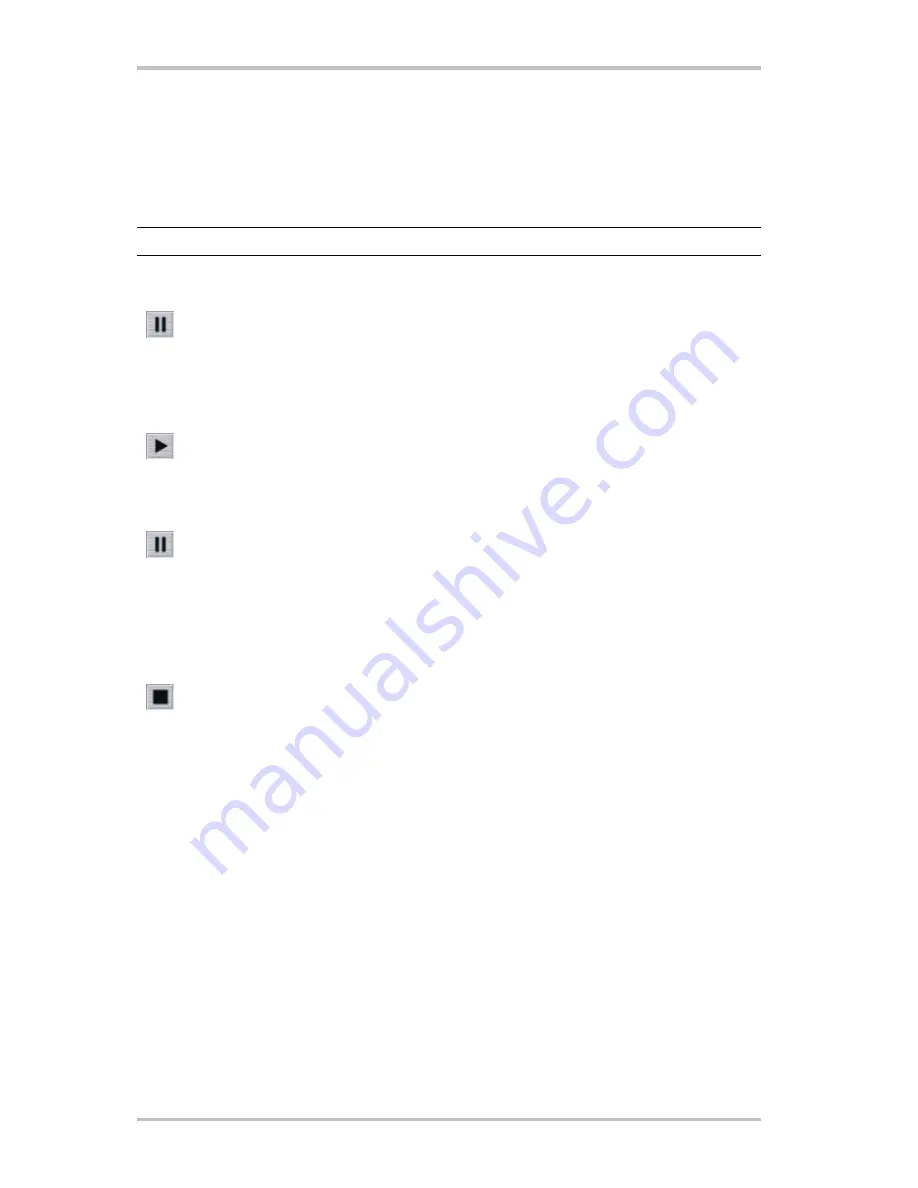
Cinergy Digital 3 (English)
17
Timeshifting
Timeshifting is a truly excellent feature. The next time you feel the call of nature, there will be
no need to suffer until the commercial break just to make sure that you won't miss a single
second.
Note: the Record button is disabled during timeshift playback.
Interrupting a program—starting timeshift recording
Press the Pause button to pause the current program. The top line of the display
(channel number, station name, mode) will be displayed in red, and the red Pause
icon will be displayed to signal that timeshifting is enabled.
Continuing your viewing—starting timeshift playback
Press the Playback button to continue watching the program from the point at
which you paused it.
Interrupting the program again—pausing timeshift playback
Need to get up again? Simply press the Pause button again during timeshift
playback to once again pause the program. To continue, press the Playback button
again, as before. You can repeat this as often as necessary.
Returning to the real-time broadcast (1)—quitting timeshift completely
To quit timeshift playback and recording in order to go back to watching the
program in real time, press the Stop button. The top line of the display (channel
number, station name, mode) will once again be displayed in black. The red Pause
icon will no longer be displayed, indicating that timeshifting is no longer enabled.
If you have specified in the configuration menu that timeshift recordings should
not be deleted, you will find the complete recording—from the first interruption, to
the time you stopped the timeshift by pressing Stop—in the Record folder.






























