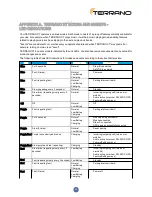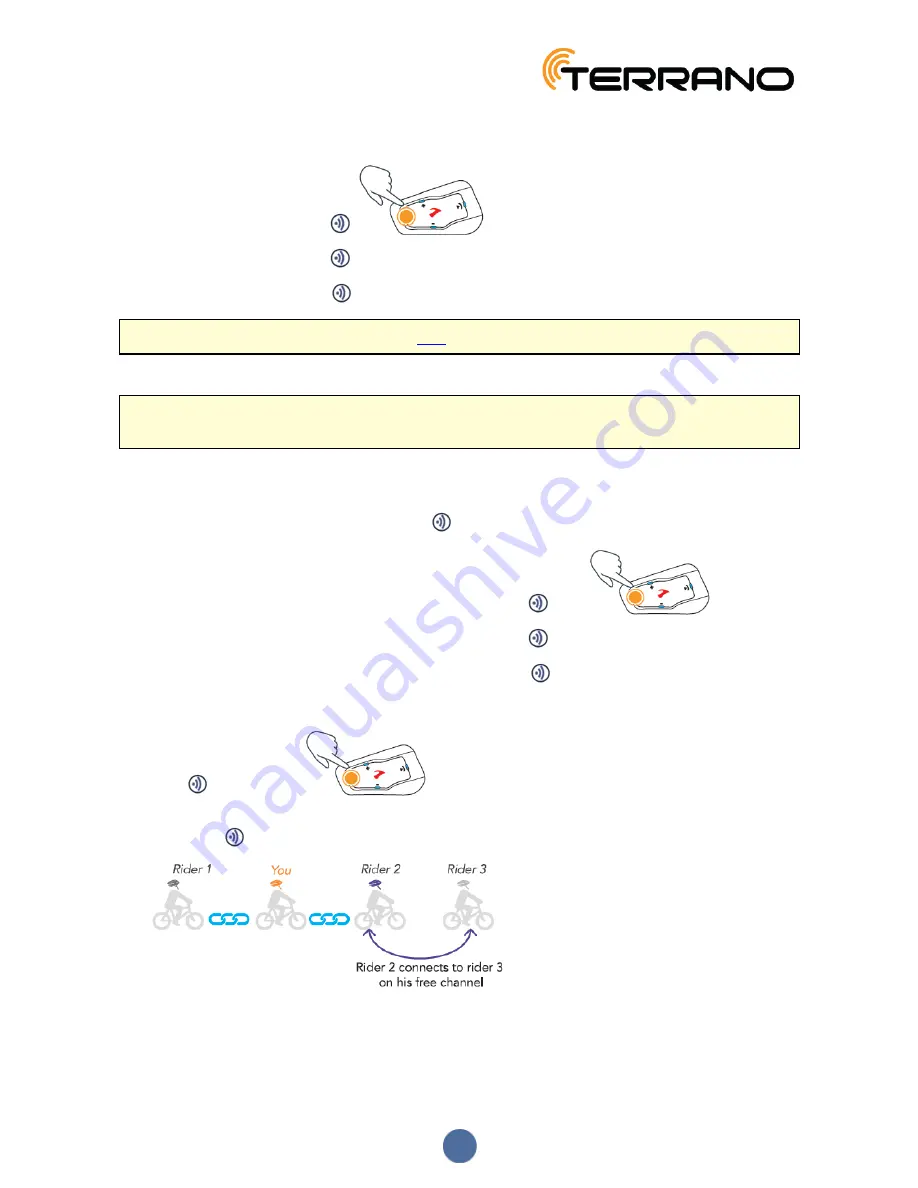
To end a Bluetooth intercom call:
●
To disconnect Channel A, tap
.
●
To disconnect Channel B, tap
2 times.
●
To disconnect Channel C, tap
3 times.
If you initiated the Bluetooth intercom call using
VOX
and remain silent for at least 30 seconds, the call ends.
4.2.3.2 MAKING 3-WAY OR 4-WAY BLUETOOTH INTERCOM CALLS
For recommendations on making Bluetooth intercom 3-way and 4-way calls and pairing units for Bluetooth
intercom calls, see
Bluetooth Intercom
on page 10.
To initiate a 3-way Bluetooth intercom call:
●
Start a conference call:
●
To start a call on Channels A and B, press
for 2 seconds.
●
To start a call on Channel A or add Channel A to a call, tap
once.
●
To start a call on Channel B or add Channel B to a call, tap
2 times.
●
To start a call on Channel C or add Channel C to a call, tap
3 times.
To start a 4-way Bluetooth conference call:
1.
Press
for 2 seconds.
A Bluetooth intercom 3-way call with Rider 1 and Rider 3 starts.
2.
Rider 2 taps
. Rider 3 is added to the Bluetooth intercom call.
12
Summary of Contents for XT
Page 1: ......