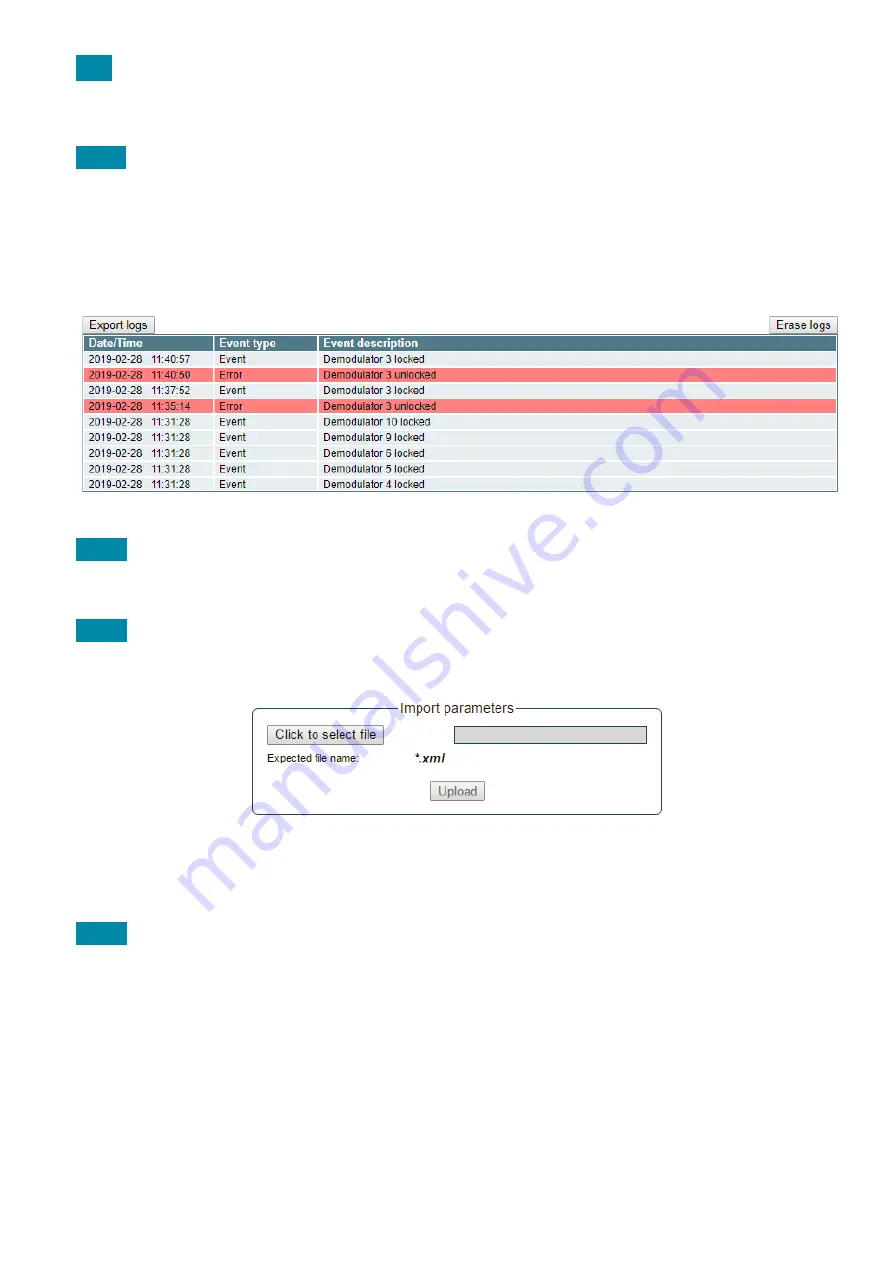
14
5.11
System menu
This menu tab contains following submenu items: “Event logs”, “Export parameters”, “Import parameters”, “Firmware
upgrade”, “User management”, “Restore defaults“, “Restart the device“, “Auto Restart“, “Time, Date”, “Language”. Mouse
over to show the list of this submenu.
5.11.1
Event logs
Various important events, errors, warnings will be logged into the system, see Figure 21 "Event logs". Each record has
an event type, which can be used to filter particular messages. Just select checkboxes in the „Logs filtering“ table and press
„Apply“. Other messages will be hidden.
„Erase logs“ button will erase all logs from the system.
“Export logs” button forms the file (log.html) which will be downloaded to PC.
Each record has a log time when the event appeared. Refer to
5.11.9 "Date, Time"
settings for instructions how to
configure time settings.
Figure 21. Event logs
5.11.2
Export parameters
All settings of transmodulator can be exported for backup or copying to another device. Press “Export parameters” and
“parameters.xml” file will be downloaded to PC. This file can be imported only to the same type of device.
5.11.3
Import parameters
Exported parameters can be imported back to the device. Press onto “Click to select file” button (see Figure 22 "Import
parameters") to select exported file.
Figure 22. Import parameters
Press “Upload” button to send the file to the device.It will take several seconds to update all parameters after file upload.
After that, device will function with new configuration. No restart is required.
5.11.4
Firmware upgrade
Device firmware can be upgraded via web browser. Press the “Click to select file” button and select firmware binary file. If
valid file was selected, a version number of new firmware will be displayed. Otherwise an error message will appear. Press
the “Upload” button to upload new firmware to the device. Upload progress bar will appear and may take several seconds
to upload, depending on the size of a file and a network connection speed. A message will be displayed asking to restart
the device when the file was sent to the device. New firmware will be programmed into the device only after restart. It may
take additional minute or more to flash new program. Device will start up with a new firmware and continue to operate with
previous parameters. Additional new firmware features (if any) may need to setup additionally to take effect.
Avoid power supply interruption when a programming process is going on.
Device has possibility to load software revision history and check availability for new software release. Click the “Check
online” link. If computer (not device!) has internet access, it will show a list of all software releases with links to binary files.
Binary file can be downloaded and saved to computer (see Figure 23 "Firmware upgrade"). After that, use the firmware
upgrade method as described above.





































