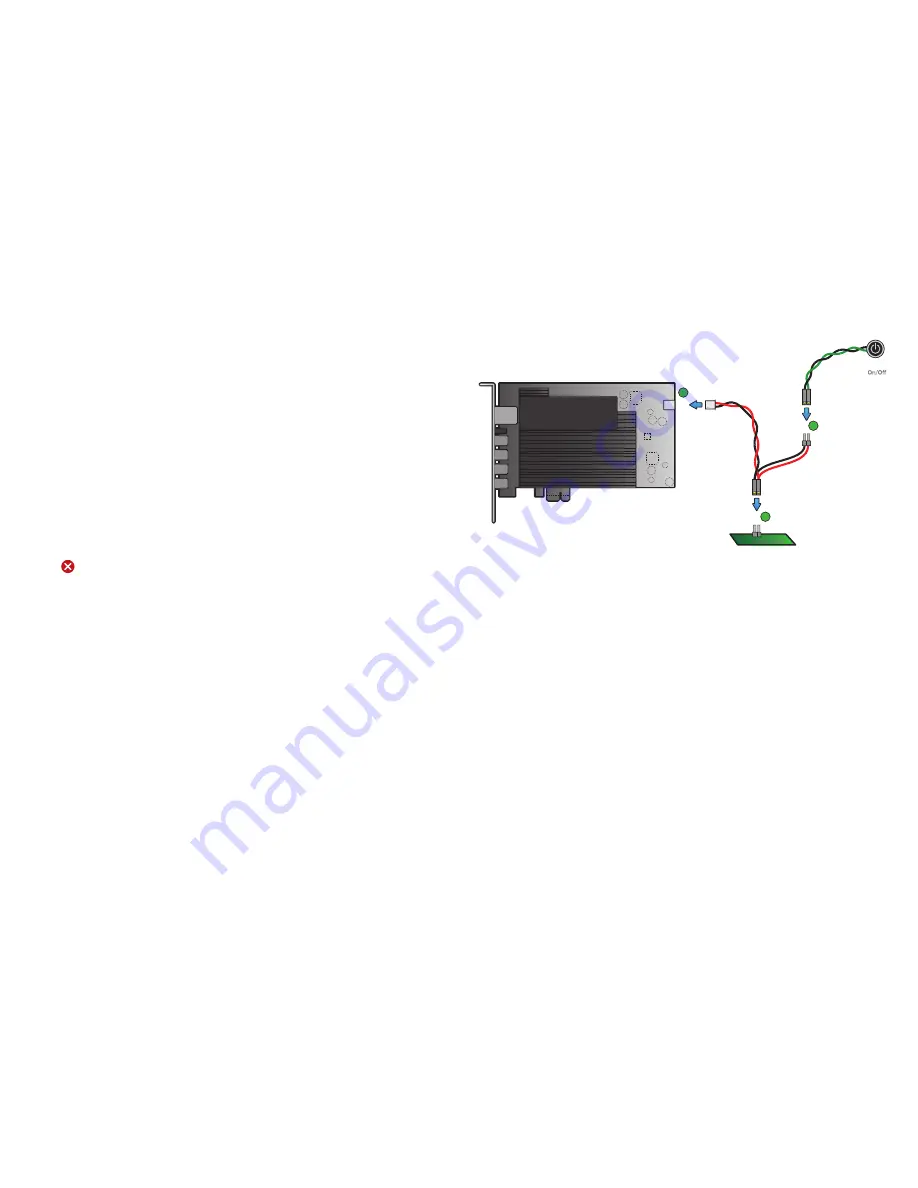
4
a. Connect the white end of the workstation card power button cable to
the power button cable connector on the workstation card.
b. Locate where the host PC front-panel power button cable connects
to the motherboard. Disconnect the host PC’s front-panel On/Off
switch cable from the motherboard’s header, and locate the Power
On/Off signal pins. Connect the red wire on the workstation card
power button cable to the positive terminal of the Power On/Off
pin. Connect the black wire to the negative terminal. The negative
terminal is typically a ground pin.
NOTE: The location of the Power
On/Off switch pins is different from one motherboard to another. See
your motherboard user manual for details.
c. If possible, connect the host PC’s front-panel On/Off switch cable to
the 2-pin header on the workstation card power button cable. If this
is not possible, the host PC’s front-panel On/Off Switch is disabled.
INSTALLATION STEPS
Setting up the PCoIP Remote Workstation Card
NOTE: The workstation card’s MAC address is located on a sticker on
the card. It is important to write down this address before installing the
card in the host PC. You will need it to connect to the card using SLP host
discovery.
1. Ensure the host PC is turned off and unplug the power cables.
WARNING
: Always power down and disconnect devices from
AC power before handling them. Failure to do this can result in
personal injury or equipment damage. Some circuitry on the host
PC can continue to operate even though the front panel power
switch is off.
2. Remove the chassis cover and locate an available PCIe slot.
3. Remove the expansion slot cover of the appropriate PCIe slot for the
PCoIP Remote Workstation Card.
4. Insert the PCoIP Remote Workstation Card into the PCIe slot and
secure the metal bracket.
5. Install the PCoIP Remote Workstation Card power button cable.
This optional connection allows a remote user to reset the host PC
(e.g., when the operating system is non-responsive). The following
illustration shows an example of connecting a workstation card and
remote power cable.
B
C
A
Host Card
Host PC Motherboard
Front Panel
Switch











