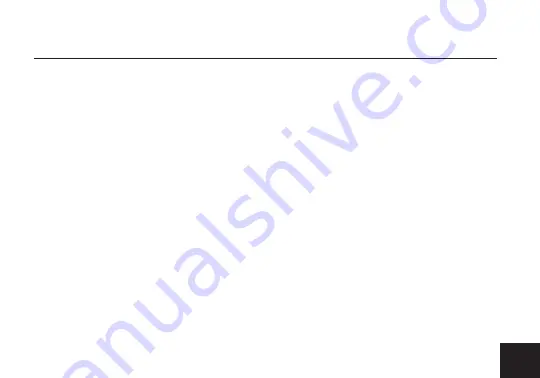
Transmitter Status Screens
- Cycle through status screens or return from the menu by pressing
the Menu joystick (G).
• Main Status Screen - This screen displays the status of the wireless receiver, along with the current
video resolution, frequency, link quality (if connected).
• Info Screen - Displays the current voltage and internal temperature of the unit.
• HDMI Status Screen - Displays the status of your HDMI signal.
Menu Operation
- Launch, then navigate through the menu with the Menu joystick (G), or from the
Bolt App (pg. 10).
• Wireless Settings - Configure the transmitter’s wireless settings.
�
Enable Broadcast Mode (MAX only) - Broadcast Mode enables Bolt 4K LT to extend its range when
used with the Array Antenna, and to transmit to an unlimited number of receivers (non-DFS channels
only). NOTE: TX and RX must be paired again after enabling Broadcast Mode.
�
Enable Fixed Frequency - Fixed Frequency Mode allows your Bolt 4K LT to designate a specific
non-DFS channel within the selected wireless region for use, providing a stronger connection in
difficult environments.
�
Bandwidth - Choose between 20MHz and 40MHz bandwidth options
�
Frequencies - Select which frequency to use (determined by Fixed Frequency Mode selection).
�
Video Quality - Select a Video Quality setting to modify or balance the range and reliability of your
signal. Select Longer Distance for situations where other sources of interference might be
present, Better Quality for complex, high-contrast situations where artifacts need to be visible, or
Low Power to reduce the amount of power your transmitter uses when your power source is low.
TRANSMITTER MENU
11
Summary of Contents for Bolt 4K LT
Page 1: ...750 1500 MAX Zero Delay Wireless Transmitter and Receiver Bolt 4K LT Quick Start Guide...
Page 17: ......
Page 18: ......
Page 19: ......







































