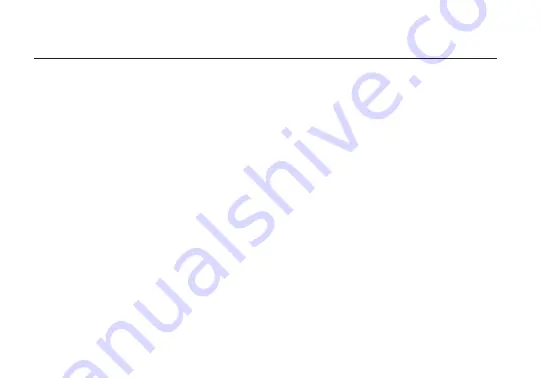
Receiver Status Screens
- Cycle through status screens or return from the menu by pressing
the Menu joystick
(M)
.
DISPLAY OPERATION
• Main Status Screen - This screen displays the status of the wireless receiver, along with the current
video resolution, frequency, link quality (if connected).
• Time Code Screen - Displays the current time code if received from the transmitter.
• Temperature Status Screen - Displays the current internal temperature of the unit.
• TX Info - Displays the name of the transmitter.
Menu Operation
- Launch, then navigate through the menu with the Menu joystick
(M)
.
• HDMI/SDI Out Format - Select the video output format. You can choose to match the video source
resolution by selecting Same as Input, or choose from the resolutions listed.
• 3D LUT Settings - Select and apply a specific look.
• Spectrum Analyzer - Determine which frequencies are available to use.
• Channel Selection - Select a bandwidth or frequency option
• Test Pattern - Select a video format to output a test pattern. Remove the test pattern by pressing left
on the Menu Joystick.
• Pairing - Pair your receiver with another transmitter. Once Pairing is activated on the receiver, turn
on the transmitter and use a paper clip to hold the reset button
(L)
for one second and release. The
warning and link LEDs will blink to indicate that pairing is active.
• Audio Settings - Configure Bolt’s Audio settings. If Beep on REC is activated, you will hear a short
tone whenever the camera begins or stops recording. The Mute Settings allow you to select between
completely muting the audio, not muting the audio, or muting the audio while recording.
5











