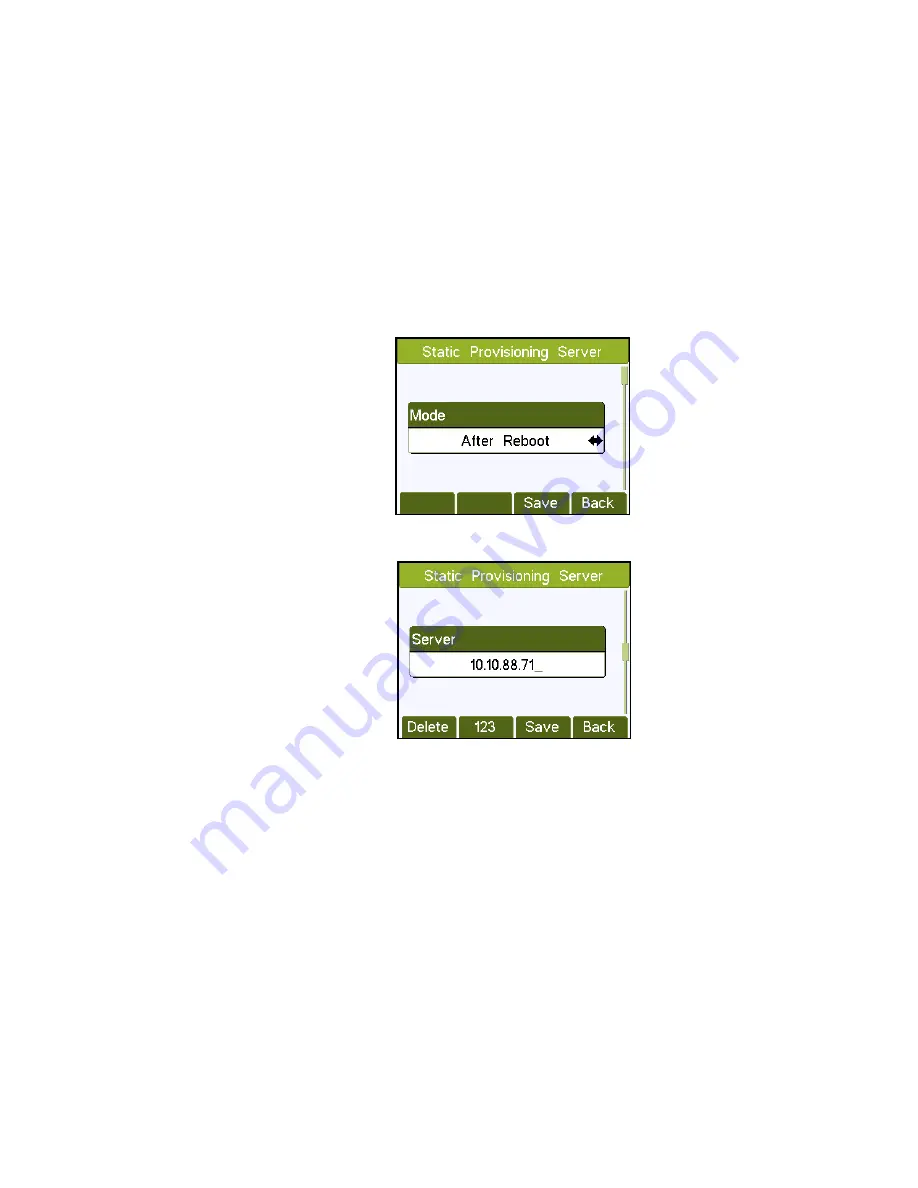
Configuration
13-280143 Rev. A
Page 25
P
P
h
h
o
o
n
n
e
e
C
C
o
o
n
n
f
f
i
i
g
g
u
u
r
r
a
a
t
t
i
i
o
o
n
n
w
w
i
i
t
t
h
h
S
S
t
t
a
a
t
t
i
i
c
c
S
S
e
e
r
r
v
v
e
e
r
r
A
A
d
d
d
d
r
r
e
e
s
s
s
s
Perform the following steps if your server does not have Option 66 configured with the Teo
Update Server address. You will need to set the appropriate server address and login
credentials in the phone menu to enable auto provisioning.
1.
If this phone was configured on another extension, it must be removed from Teo
UCM and reset to factory defaults
(page 26)
.
2.
Select Static Provisioning Server.
(Main Menu
→
Settings
→
Advanced Settings
→
Maintenance
→
Auto Provision
→
Static Provisioning Server).
Advanced Settings may be password protected; the default password is 123. Refer
to INSTALL PIN
(page15)
.
3.
Press the Up or Down Navigation key until Server is shown.
4.
Enter the server address or fully qualified domain name with the dial pad.
5.
Press the Down Navigation key to display User.
6.
Enter
extension number@tenant domain
(e.g. 1000@teo) for multitenant systems,
or
just the
extension number
(e.g. 1000) for single tenant systems.
7.
Press the Down Navigation key to display Password.
8.
Enter the SIP password assigned to the extension.
9.
Select Save
to save Static Provisioning parameters.
10.
From the main menu, select Reboot System.
(Main Menu
→
Reboot System)
11.
After the phone has restarted, the provisioning process will start within 30 seconds.
The phone will read its configuration information from the UC server, update its
settings, and complete registration with the system
12.
Verify phone registration by making a test call.
Summary of Contents for 9104
Page 4: ...Teo IP Phone 9104 Installation Instructions Page 4 13 280143 Rev A ...
Page 8: ...Teo IP Phone 9104 Installation Instructions Page 8 13 280143 Rev A ...
Page 12: ...Teo IP Phone 9104 Installation Instructions Page 12 13 280143 Rev A ...
Page 34: ...Teo IP Phone 9104 Installation Instructions Page 34 13 280143 Rev A ...


























