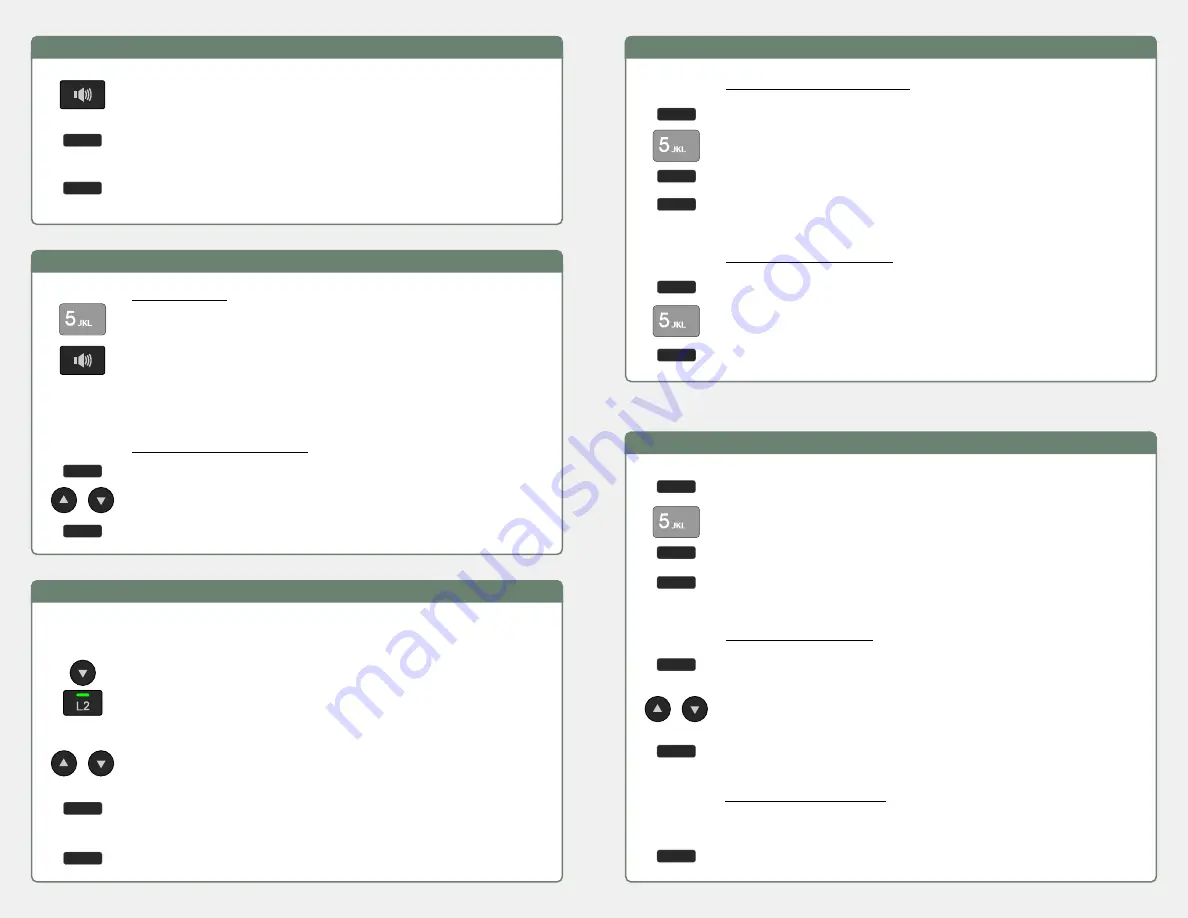
Answering a Call
If you want to reject the call and send it directly to voicemail,
select
Reject
.
To forward the call to another number without answering, select
Divert
, enter a number, and then select
Divert
again or press the
OK
key.
To answer the call shown in the display, lift the handset, press
the
Speaker
key, press the
Headset
key, press the flashing
Line
key, or select
Answer.
Placing a Call
Manual Dialing
Dial the number.
Lift the handset, press the
Speaker
key, press the Headset key,
press the flashing
Line
key, or select
Dial
to initiate dialing.
You can also activate the handset/speaker/headset before dialing.
Initiate dialing by pressing the
OK
key or by selecting
Dial
.
Dialing from the Phonebook
Select
Dir
, and then select
Contacts
.
Select
Dial
to place the call.
Press the
Up
or
Down
Navigation
key to select a contact from
the Phonebook.
Managing Multiple Calls
If a second call rings while you are on an active call, the ringing call will be
displayed on the bottom half of the screen.
Press the
Down Navigation
key or green fast flashing
Line
key
to display the ringing call. You can then Answer, Reject, or
Divert the ringing call. If you answer the call, the first call will
be automatically placed on hold.
Press the
Up
or
Down Navigation
keys or a
Line
key to change
which call is shown on the display. A call that is on hold will
show a Hold indication below the caller ID.
Select
Hold/Resume
to connect to the displayed party and place
the other party on hold.
To conference two calls, select
Conf,
then select the second party.
Transferring a Call
Screened (Attended) Transfer
During a call, select
XFER
to place the first call on hold and open
the transfer dialing screen.
Dial the party you want to transfer the call to.
Select
Dial
to place the call.
After the second party answers, select
XFER
to complete the
transfer.
Dial the party you want to transfer the call to.
Immediate (Blind) Transfer
During a call, select
XFER
to place the first call on hold and open
the transfer dialing screen.
Select
XFER
to complete the transfer.
Conferencing Calls
Ending a Conference Call
To leave the conference and allow the other parties to maintain a
connection,
hang up
.
To end the conference for
all
parties, select
End
.
Splitting / Joining Calls
To place the first party on hold and consult with the second party,
select
Split
.
To switch between parties, press the
Up
or
Down
Navigation
key to change which call is shown in the display. Select
Resume
to reconnect to that party and place the other party on hold.
To join all parties back together, select
Conf
.
Select
Dial
to place the call.
Dial the party you want to add to the conference.
After the second party answers, select
Conf
to connect to both
parties.
During a call, select
Conf
to place the current call on hold and
open the conference dialing screen.






















