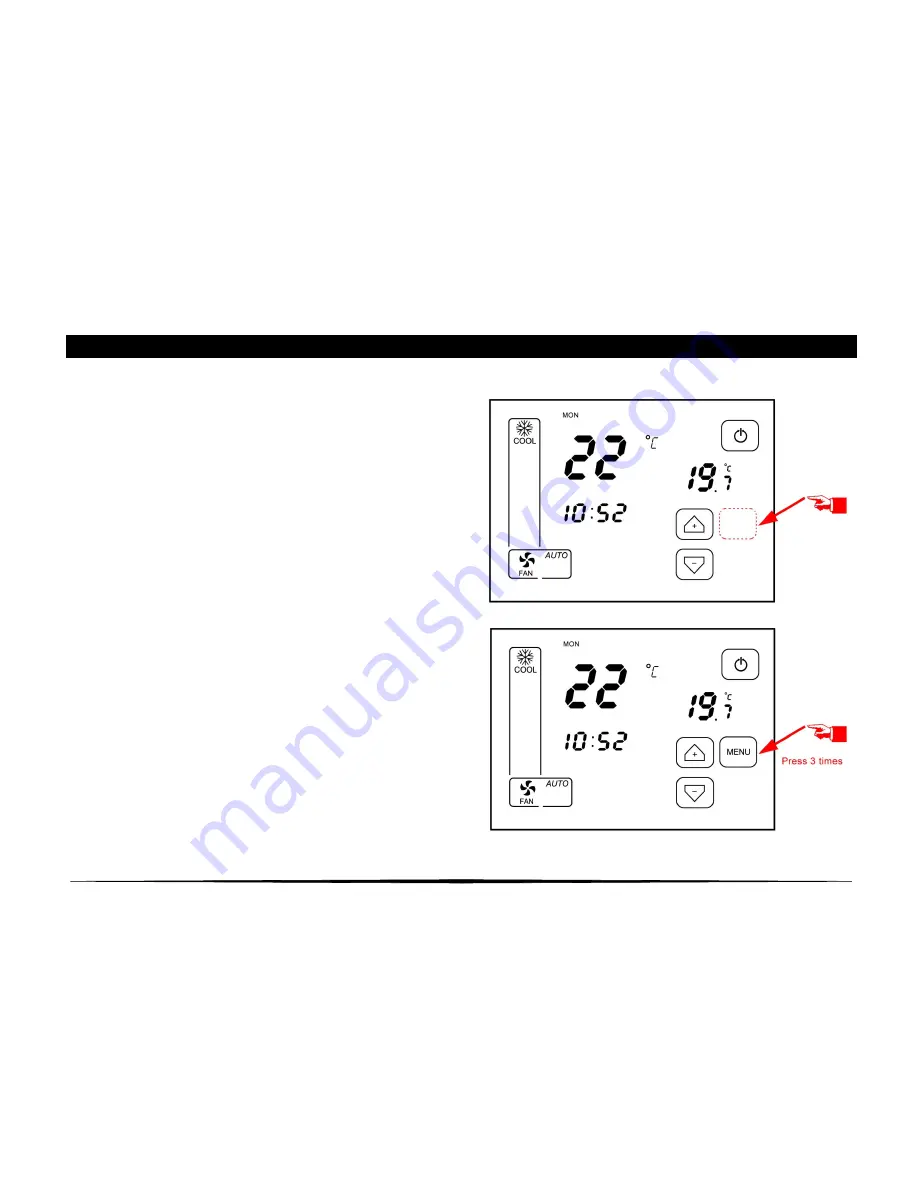
11
7.1. SETTING THE CURRENT DATE AND TIME
To the Schedule Timers, ThermoPad relies on Date and Time Set by the user
To Set The Current Date and Time:
1.
Activate the
MENU
Button by touching the Screen
Next to
UP Navigation Button
2.
Press the activated
MENU
Button 3 times. The
SETTINGS Screen will display
NOTE: When in SETTINGS MENU, the Week Day Icon
and Minutes icon will be flashing




















