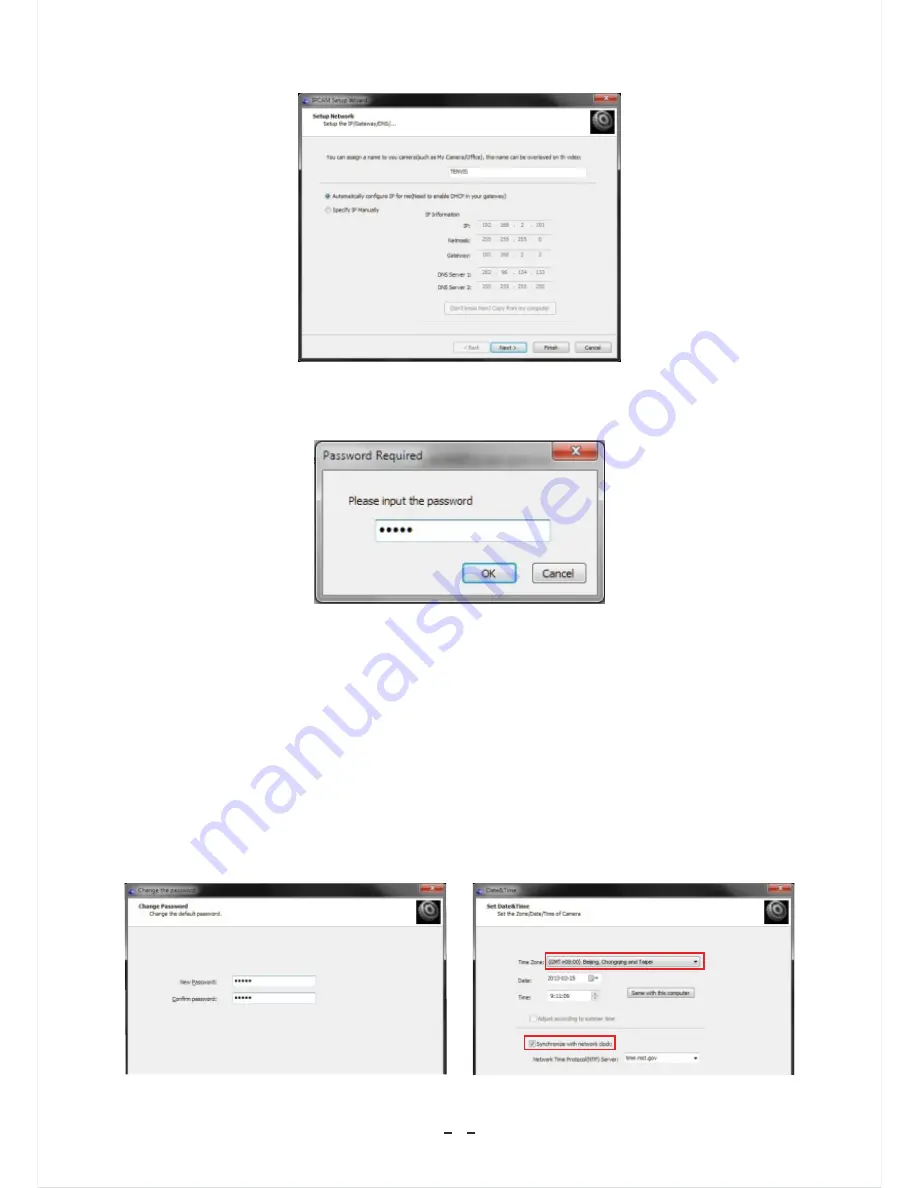
9
5. Enter the camera's password. By default the password is
.
admin
6. For security reasons, we encourage you to update the default
password of your IP camera so your safety and security is not
compromised.
7. Select your Time Zone and enable Synchronize with network
clock. Alternatively, you can click
to synchronize the time with your computer.
Same with this computer












