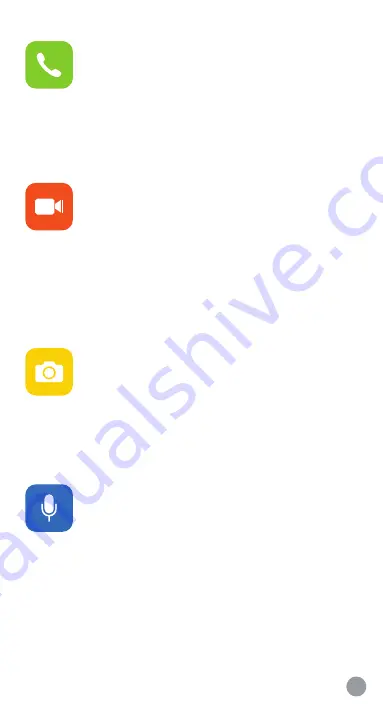
Call the device from the app
To call the device, press the
Call
button. The app
will start calling the device and the LED light will
flash purple. To answer the call, you should press
the
Button
on the top of the device and the
communication will start. To hang-up press the
End call
button.
Record video
To record a video, press the
Record
button on
the app home screen. The app will start recording
the video. Press the
Stop
button to pause the
recording. The video will be saved on your
phone’s gallery.
Note: You should activate the permissions and
allow your mobile to use your phone’s gallery.
Capture photo
To capture a photo simply press the
Capture
button on the home screen of your app and it will
be saved in your phone’s gallery.
Note: You should activate the permissions and
allow your mobile to use your phone’s gallery.
Send a voice message
Voice messaging allows you to instantly send
recorded messages. To send a voice message,
simply tap and hold on the
Voice
button and start
talking. You can listen the voice message on the
Chat history
screen.
While recording a voice message, you can slide
left to cancel instantly.
10
Summary of Contents for Care Hub
Page 1: ...Care Hub User manual ...


















