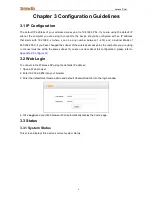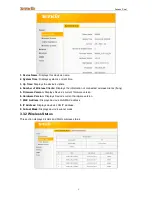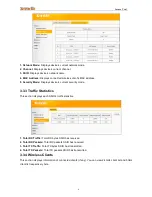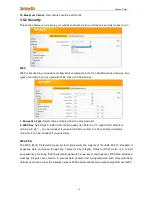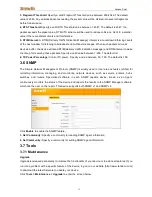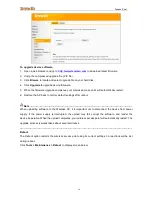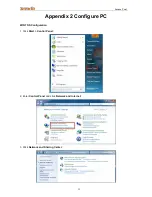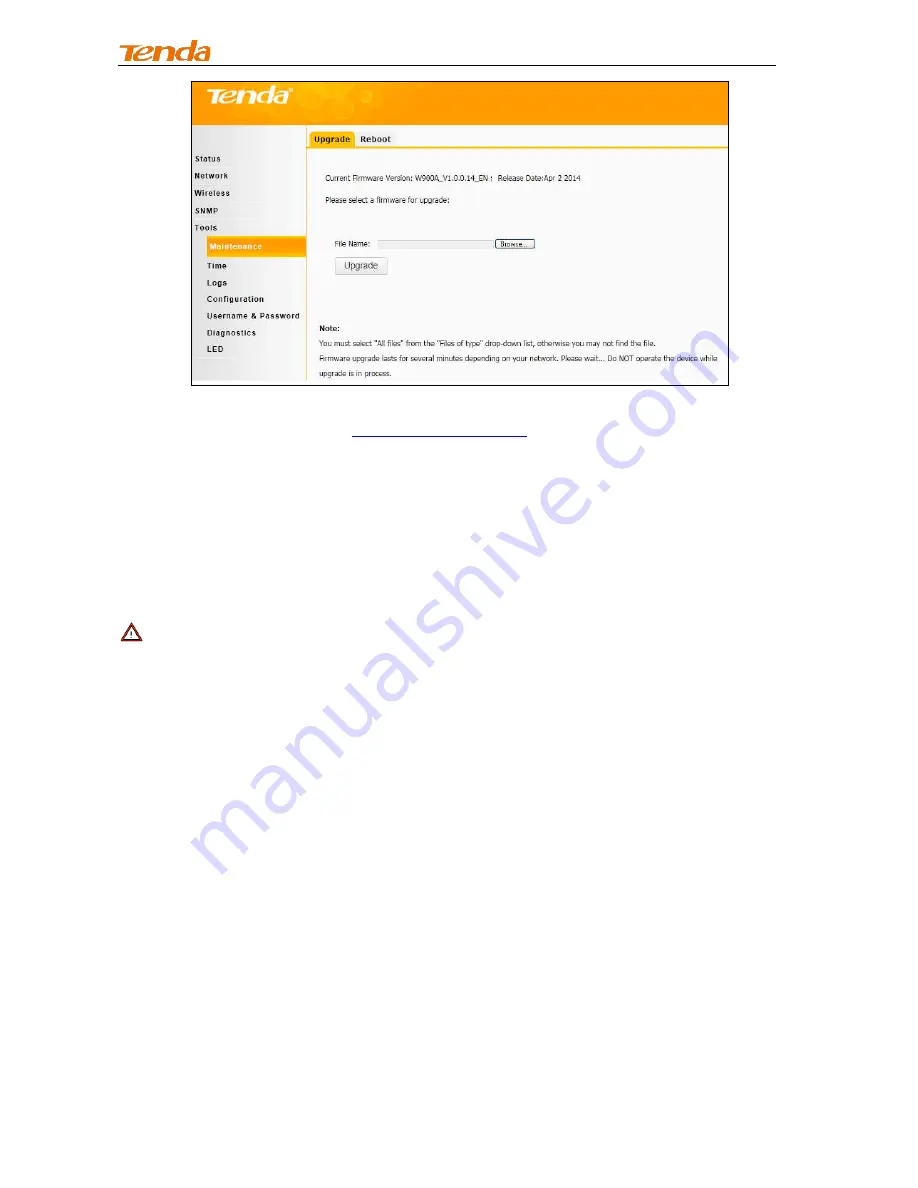
Access Point
16
To upgrade device software:
1. Open a web browser and go to
http://www.tendacn.com
to download latest firmware.
2. Unzip the compressed upgrade file (.ZIP file).
3. Click
Browse
to locate and select upgrade file on your hard disk.
4. Click
Upgrade
to upgrade device firmware.
5. When the firmware upgrade completes, your wireless access point will automatically restart.
6. Restore the AP back to factory default settings after reboot.
Note
-----------------------------------------------------------------------------------------------------------------------------
When uploading software to the Wireless AP, it is important not to disconnect the device from power
supply. If the power supply is interrupted, the upload may fail, corrupt the software, and render the
device inoperable. When the upload completes, your wireless access point will automatically restart. The
upgrade process typically takes about several minutes.
-----------------------------------------------------------------------------------------------------------------------------------------
Reboot
The Reboot option restarts the wireless access point using its current settings. Connections will be lost
during reboot.
Click
Tools > Maintenance > Reboot
to display screen below: