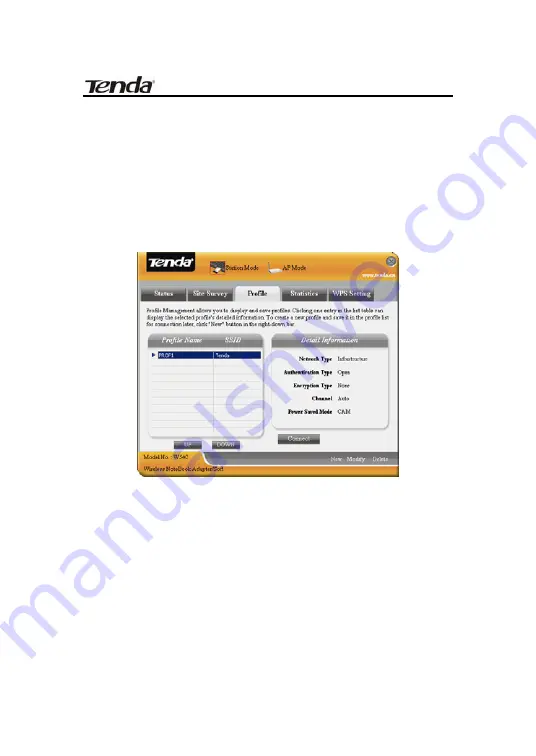
54M Wireless Notebook Adapter User Guide
3.1.4 Profile Management
This window saves the general wireless
parameters for different profiles, which is used to
fast connect the wireless network you need.
UP/DOWN: To change the profile’s sequence in
the list.
Connect: To activate one profile.
New: To create a new profile and configure the
site status and security setting.
Modify: To modify one existing profile.
Delete: To delete one existing profile.
-14-
Summary of Contents for W54C 54M
Page 1: ...54M Wireless Notebook Adapter User Guide...
Page 13: ...54M Wireless Notebook Adapter User Guide 8 Click Finish to complete the installation 9...
Page 19: ...54M Wireless Notebook Adapter User Guide Site Status Security Setting 15...
Page 33: ...54M Wireless Notebook Adapter User Guide Select Ad Hoc mode Select Channel 29...






























