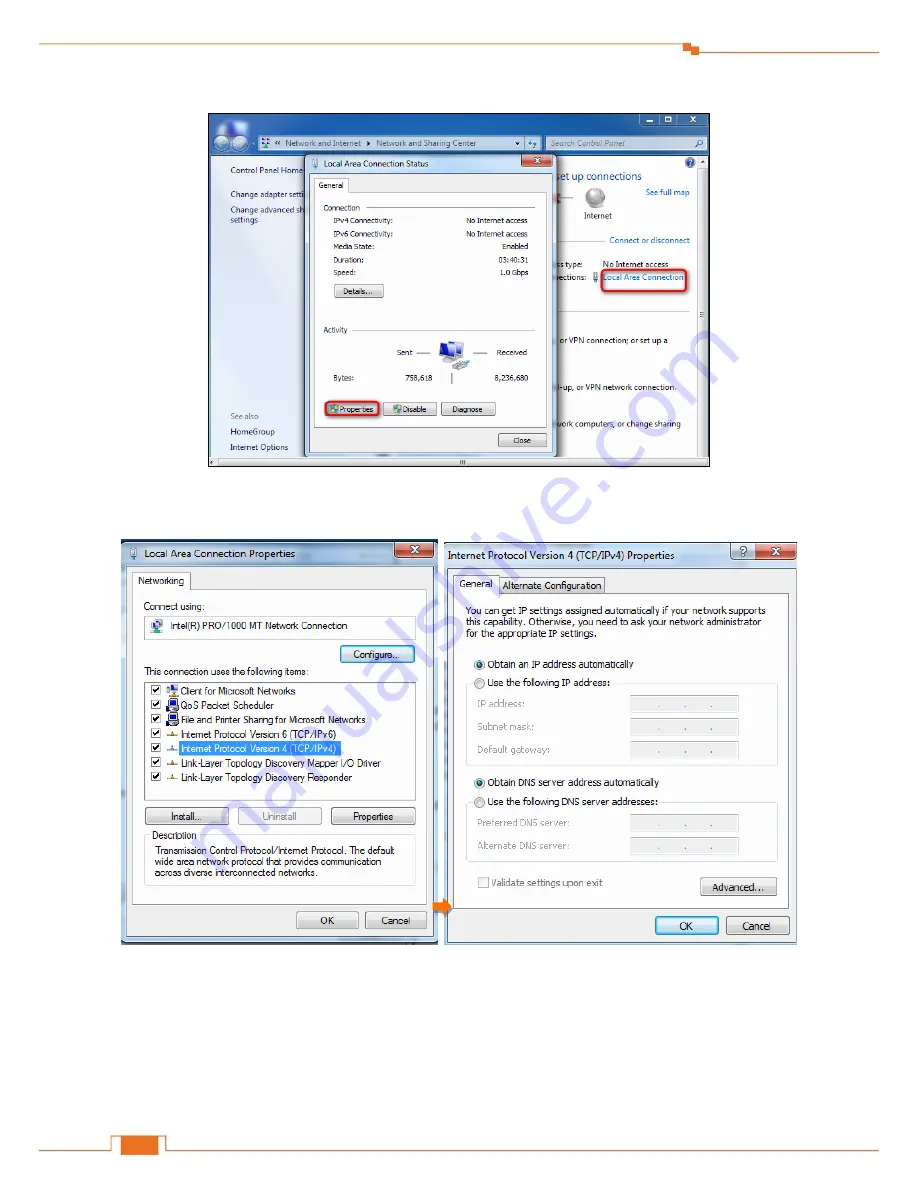
23
Appendix
❷
Click
Local Area Connection > Properties
.
❸
Find and double click
Internet Protocol Version 4(TCP/IPv4)
. Select
Obtain an IP address
automatically
and
Obtain DNS server address automatically
and click
OK
.
❹
Click
OK
on the
Local Area Connection Properties
window (see
❸
for the screenshot).





















