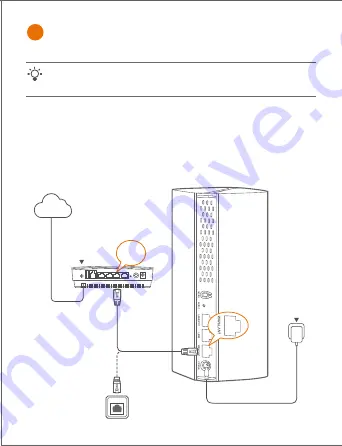
Tips
If you do not use a modem for internet access, please skip steps
1
and
3
.
1. Power off your modem.
2. Use the included Ethernet cable to connect the
WAN/LAN1
port to your
modem or the Ethernet jack.
3. Power on your modem.
4. Power on the primary node, and wait until the LED indicator blinks green.
*Choose one device from the kit to connect to the internet as the primary node in the network.
Internet
Gigabit
port
or
Modem (such as
optical modem)
Ethernet jack
Ethernet cable
Power outlet
I
Connect the primary node


































