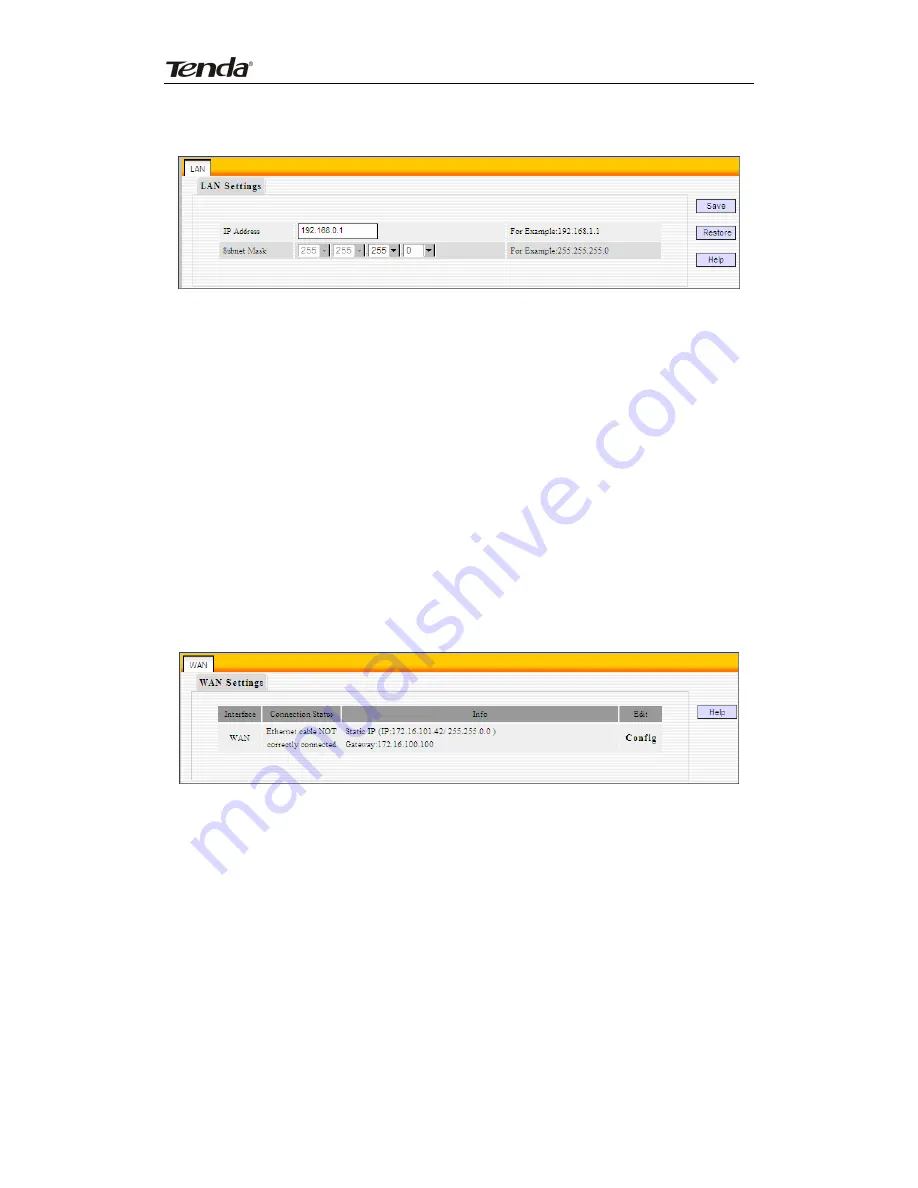
Concurrent Dual Band Wireless N600 Gigabit Router
4.2.1 LAN Settings
IP Address:
Router’s LAN IP. The default is 192.168.0.1. You can change it
according to your need.
Subnet Mask:
Router’s LAN subnet mask.
Note:
1. If you change the device’s LAN IP address, you must enter the new one in your
browser to get back to the web-based configuration utility. And LAN PCs’ gateway
must be set to this new IP for successful Internet connection.
2. WAN IP, whether obtained automatically or specified manually, should NOT be on
the same IP net segment as the LAN IP, otherwise, the router will not work properly.
In case of emergency, press the hardware "Reset" button.
4.2.2 WAN Settings
The screen below displays WAN connection status and interface info.
Click the “Config” button to enter WAN configuration interface. The router supports
six Internet connection types, include Dynamic IP, Static IP, L2TP, PPTP, PPPoE, and
PPPoE dual access.
1)
Dynamic IP (DHCP):
Select this option to let router obtain IP settings
automatically from your ISP, if your ISP does not give you any IP information or
account information. You don’t need to configure any settings for this connection.
14





























