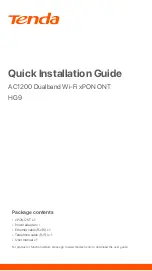1. Connect and register the ONT
Tips:
If ISP offers you parameters, you need to use them to manually register the ONT.
DO NOT look directly at the
PON
port when the device is powered on, as well as the terminal of the indoor
fiber cord, to prevent any harm to your eyes.
Connect the ONT as shown in the figure. Wait until the
PON
LED indicator lights solid on, then the ONT
is registered successfully.
Caution, laser
Method:
➊ Use an Ethernet cable to connect a LAN port of the ONT to a computer, or connect your
smartphone to the Wi-Fi network of the ONT using the
SSID
(Wi-Fi name) and
Key
(Wi-Fi password)
on the bottom label.
➋ Enter
192.168.1.1
in a web browser and log in to the web UI of the ONT (default login user name
and password are both
admin
).
➌ Navigate to
Admin
>
GPON Settings
(or
EPON Settings
) and enter the parameters provided by
your ISP.
Power
adapter
Press to turn
on the device ONT
Fiber cord
➋
➊
➌
3