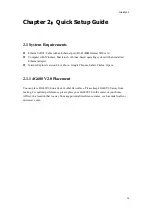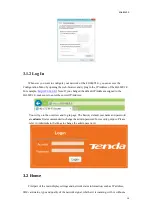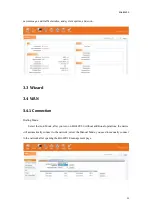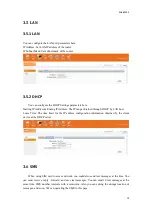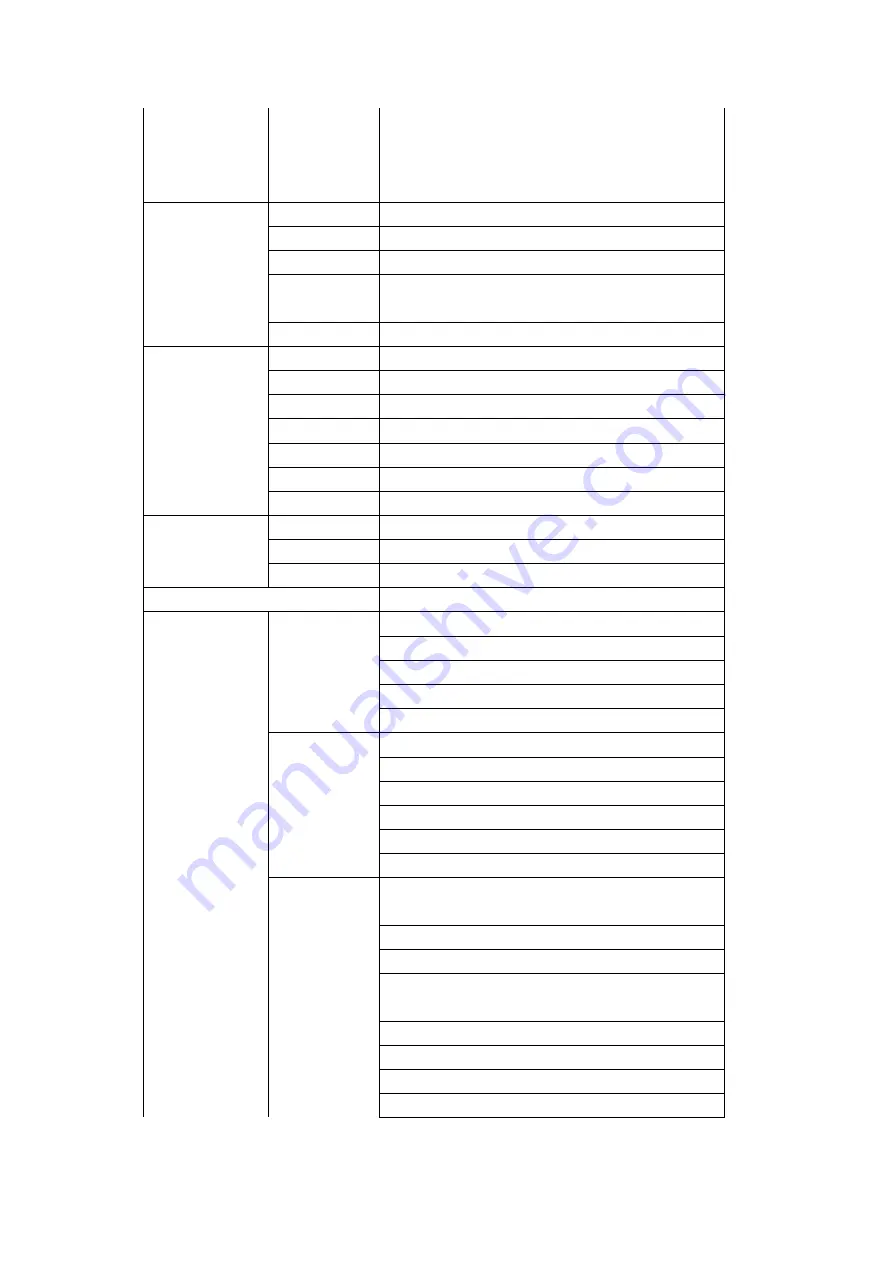
4G680V2.0
5
3G:
3GPP Downlink/Uplink up to
42Mbps/5.76Mbps
2G:
EGPRS Class33 Downlink/Uplink up to
296Kbps/236.8Kbps
External
Interface
LAN/WAN
2xRJ45 for 2xLANs
RJ11
Optional: VoLTE
USIM
Single, 2FF
Antenna
External antenna interface supported,
internal/external auto-detecting
Power Jack
12v1A interface
LED
Power
Power Status Indicator
Network
4G/3G/2G Network Status Indicator
Internet
Internet Connection Status Indicator
Wi-Fi
Wi-Fi Status Indicator
LAN
2 LEDs for LAN
Phone
RJ11 Status Indicator
WPS
WPS Enable Status Indicator
Button
Power Key
Power Switch
WPS Key
Enable WPS
Reset Key
Restore Factory Settings
Memory
2Gbits
WebUI
System
Connection Status
Statistics
Device Management
Power Mangement
Andoid/iOS App Management
Mobile
Service
SMS Manager
Automatic APN matching according to USIM
Auto Data Connection
USSD Service
PIN/PUK Management
Network Mode Selection(2G/3G/LTE/Auto)
Router
64/128-bit WEP, WPA/WPA2, WPA-PSK/WPA2-
PSK encryptions
IPv4/v6
VPN Passthrough, VPN Client (Optional)
Dynamic IP/Static IP/PPPoE/PPTP(Dual
Access)/L2TP(Dual Access)
Virtual Server, UPnP, DMZ, DDNS
DoS, SPI Firewall, IP Address Filter/Domain Filter
IP and MAC Address Binding
Traffic Control (IP QoS)