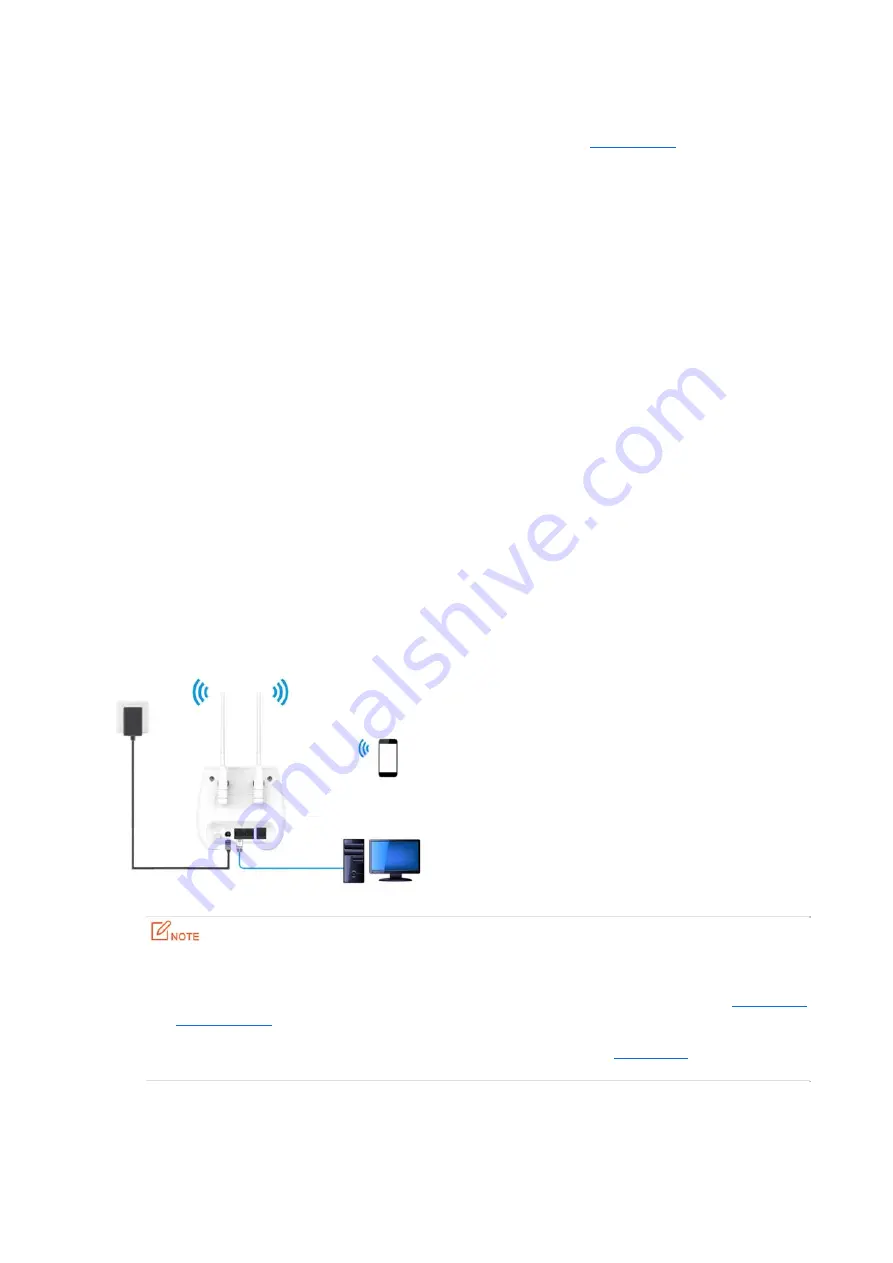
14
5.2.2
Insert
a
SIM
card
into
the
router
for
internet
access
If
you
are
setting
up
the
router
in
factory
settings,
please
refer
to
the
Quick
setup
part
to
access
the
internet
with
a
SIM
card.
Otherwise,
you
can
follow
the
steps
below
to
switch
to
LAN
mode
and
access
the
internet
with
a
SIM
card.
Procedures
for
switching
to
LAN
mode:
Step
1
Start
a
web
browser
on
the
device
connected
to
the
router,
and
visit
192.168.0.1
.
Step
2
Choose
WAN
>
Connection
Setting
.
Step
3
Select
LAN
Mode
.
Step
4
Click
Apply
.
Step
5
Pull
out
the
Ethernet
cable
connected
to
the
modem.
Step
6
Press
the
POWER
ON/OFF
button
to
power
off
the
router.
Step
7
Insert
a
SIM
card
and
press
down
the
POWER
ON/OFF
button.
Wait
a
few
seconds.
When
the
INTERNET
indicator
blinks
blue
or
green,
and
the
Signal
Strength
LED
indicator
lights
green
(1
to
4
bars),
the
router
is
connected
to
the
internet
successfully.
‐‐‐
End
You
can
access
the
internet
with
a
computer
connected
to
the
port
1
,
or
wireless
devices
connected
to
the
router’s
wireless
network.
The
network
typology
of
accessing
the
internet
using
a
SIM
card
is
shown
below:
When
the
INTERNET
indicator
lights
solid
red:
Check
if
the
SIM
card
is
inserted
correctly
or
locked.
To
unlock
the
SIM
card,
please
see
Unlock
and
lock
a
SIM
card
.
If
you
have
obtained
APN
parameters
from
your
ISP,
you
can
refer
to
APN
setting
to
manually
create
an
APN
profile
and
connect
to
the
internet.






























