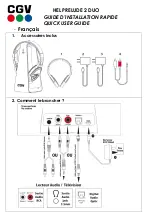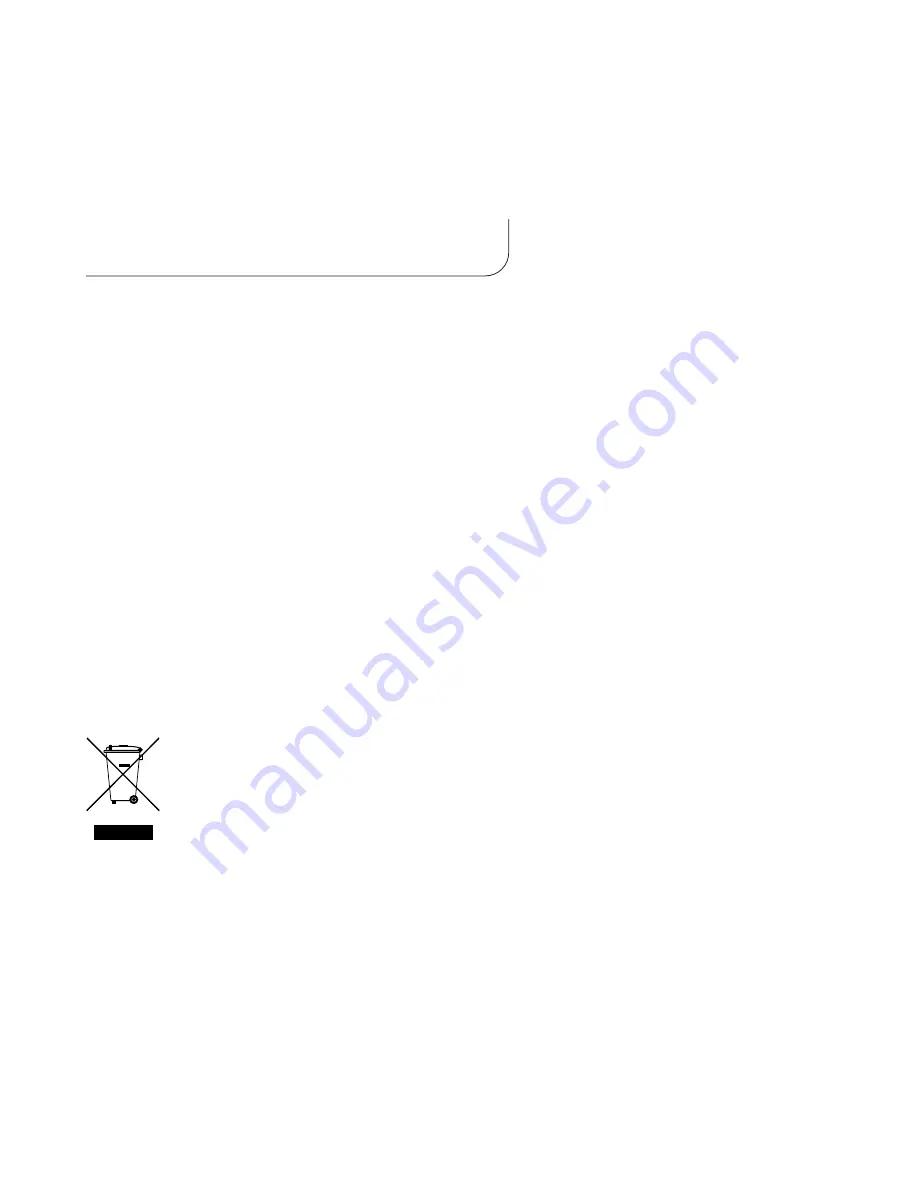
Read these instructions before operating.
Follow all instructions.
Heed all warnings.
Keep these instructions for future reference
Caution:
Risk of electric shock. Do not tamper with, modify, open or disassemble.
Do not use near water or in wet environment.
Do not immerse in water or any liquid.
Clean only with dry cloth.
Use only as directed in this user manual or as instructed by manufacturer.
Do not install or use near any heat sources such as radiators, heat registers, stoves, or other
apparatus (including amplifiers) that produce heat.
Refer all servicing to qualified service personnel.
3
Important Safety Information
Important Safety Information
Caring for the Environment by Recycling
When you see this symbol on a product, do not dispose the product with household waste.
Recycling Mobile Phones and Accessories
Do not dispose of mobile phones or electrical accessories, such as chargers or headsets, with your
household waste. In some countries or regions, collection systems are set up to handle electrical and
electronic waste items. Contact your regional authorities for more details.