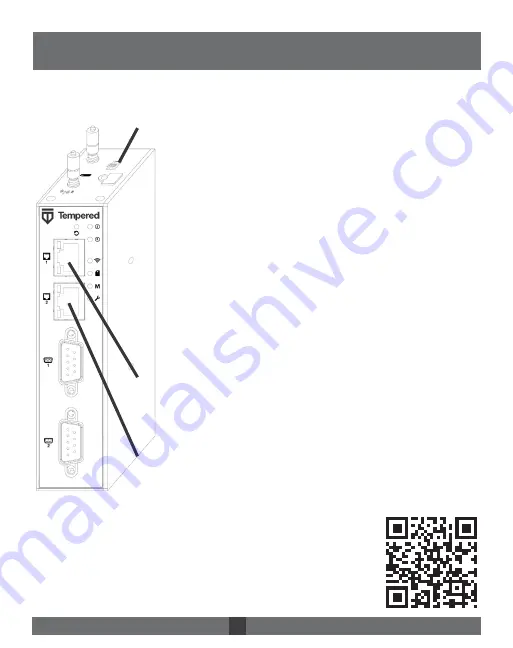
Place the Airwall where it can reach the Conductor on your shared network. Once
you set up DHCP on your network, you can skip steps 2 and 3 when setting up
any additional Airwalls.
For the latest info,
see Airwall help:
Airwall – 110
DHCP Quick Start
Plug in the Airwall
–
Locate the Airwall in an area that
complies with its safe operating guidelines, then plug it in
or apply power.
Check DHCP – Ensure there is a DHCP server and a DNS
resolver or DNS server for the local domain accessible
from the shared network.
Create a DNS SRV record – On the DNS server, add a
SRV record pointing to the Conductor URL:
_service._proto.name TTL class SRV priority
weight port target
For example, if your shared network domain is
example.com and the Conductor hostname is cond-01,
then the SRV record should be:
_ifmap._tcp.example.com. 3600 IN SRV 10 0
8096 cond-01.example.com
*Use the TTL, priority and weight for your DNS environ-
ment. Port 8096 is the default, but you can change it in
the Conductor and set it to an alternate port.
Connect to your network – Connect the Airwall to your
network using Port 1. The DHCP server assigns an IP ad-
dress, netmask, and a default gateway to the Airwall. The
Airwall then does a DNS lookup and configures itself using
the Conductor address.
Connect to devices – Connect the devices you want to
protect to the Airwall on Port 2.
1
2
3
4
5
Once the Airwall is connected to the Conductor, you can man-
age and configure it there (including serial ports). For alternate
methods of provisioning the Airwall or installing the console
port driver, go to Airwall help at https://webhelp.tempered.io/
webhelp/.
The Airwall should now be recognized in the Conductor,
showing up on the Licensing tab, or on the Airwalls page as
ready to manage.
Airwall™ -110 Series DOC-0079 EN Revised: May 6, 2020 QUICK START GUIDE










