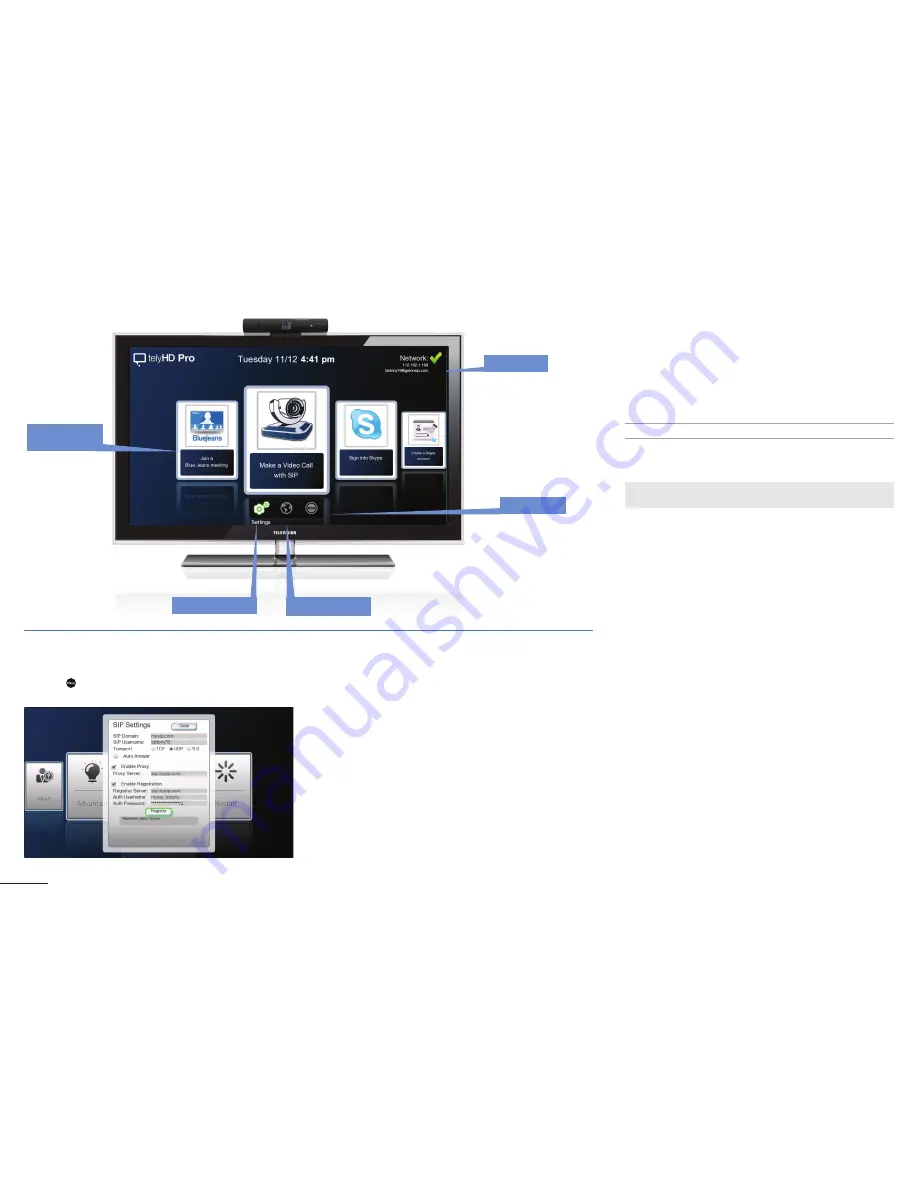
5
SIP Calling with Tely HD Pro
SIP (Session Initiation Protocol) Settings
Press the Menu button on the remote and go to
Settings > Administrator > SIP Settings
The following are fields in the SIP Settings Card. Some of
these fields may not be required, depending on your specific
SIP service. For questions, please contact your network
administrator.
SIP Domain
º
Enter domain for the SIP service. This is also
known as “realm.”
SIP Username
º
Enter username for the SIP server.
Transport
º Select a transport type. If a certain transport type is
selected, it will be used exclusively going forward. The
transport type can be TCP, UDP, or TLS.
Enable Proxy
º
Enable or disable (default) proxy server.
Enable Registration
º
Register to a SIP registrar server and enter optional
authentication username or password.
Ensure that the following firewall ports are open:
SIP
5060-5061
TCP
For full list of necessary ports please refer to page 10.
Making a SIP Call
Note: Select the SIP Call card from the main screen.
Supported connections
• SIP account
• IP address
Use one of the following options to place a SIP call.
Dial
º
Enter the SIP address ([email protected]) or IP address
(10.10.10.10.) of the endpoint you wish to call.
º
An address can be added to the Contacts list by "Saving"
the entry.
Recents
º
Provides a list of all SIP calls, called or received.
Contacts
º
Select a contact and place a SIP call to the address speci
-
fied.
º Search against all SIP contacts using the search box.
º Press the right arrow to edit a selected entry.
Main Screen
Nework
Settings
Web browser
Reset
Calling Card
Carousel
Leverage existing SIP infrastructure












