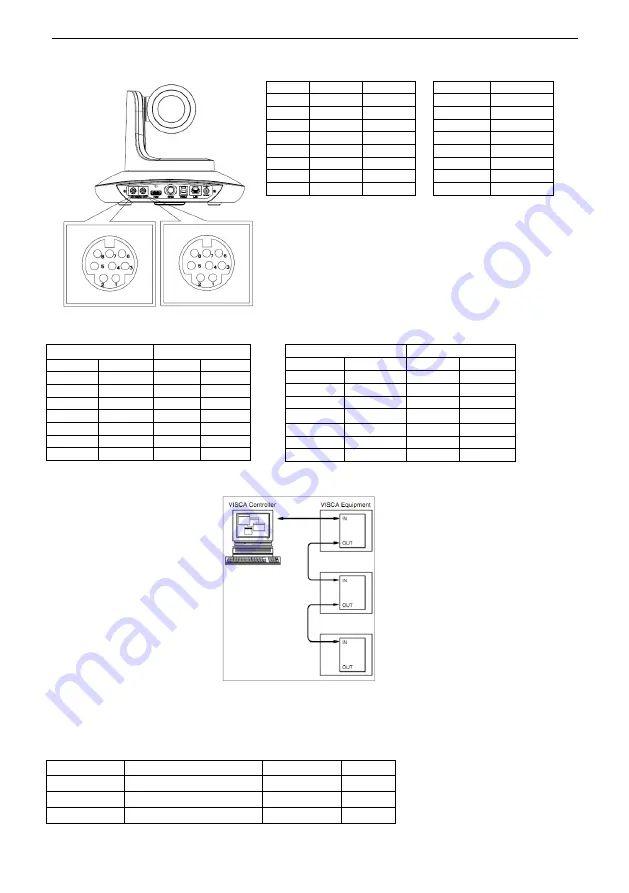
9
VISCA IN
(
RS232 PORT
)
No.
V_IN
V_OUT
VISCA IN
RS485
1
DTR
DTR
1
2
DSR
DSR
2
3
TXD
TXD
3
4
GND
GND
4
5
RXD
RXD
5
6
A
6
A(+)
7
IR OUT
7
IR OUT
8
B
8
B(-)
VISCA Network Construction:
SERIAL PORT CONFIGURATION
VISCA IN &Mini DIN Connection
Camera VISCA IN
Mini DIN
1
DTR 1
DSR
2
DSR 2
DTR
3
TXD
5
RXD
4
GND 4
GND
5
RXD
3
TXD
6
A(+) 6
NC
7
IR OUT
7
NC
8
B(-) 8
NC
VISCA IN & DB9 Connection
Camera VISCA IN
Windows DB-9
1
DTR 6
DSR
2
DSR 4
DTR
3
TXD 2
RXD
4
GND 5
GND
5
RXD
3
TXD
6
A(+)
7
IR OUT
8
B(-)
Parameter
Value
Parameter
Value
Baud rate
2400/4800/9600/115200
Stop Bit
1bit
Start Bit
1 bit
Check Bit
None
Date Bit
8 bit











































