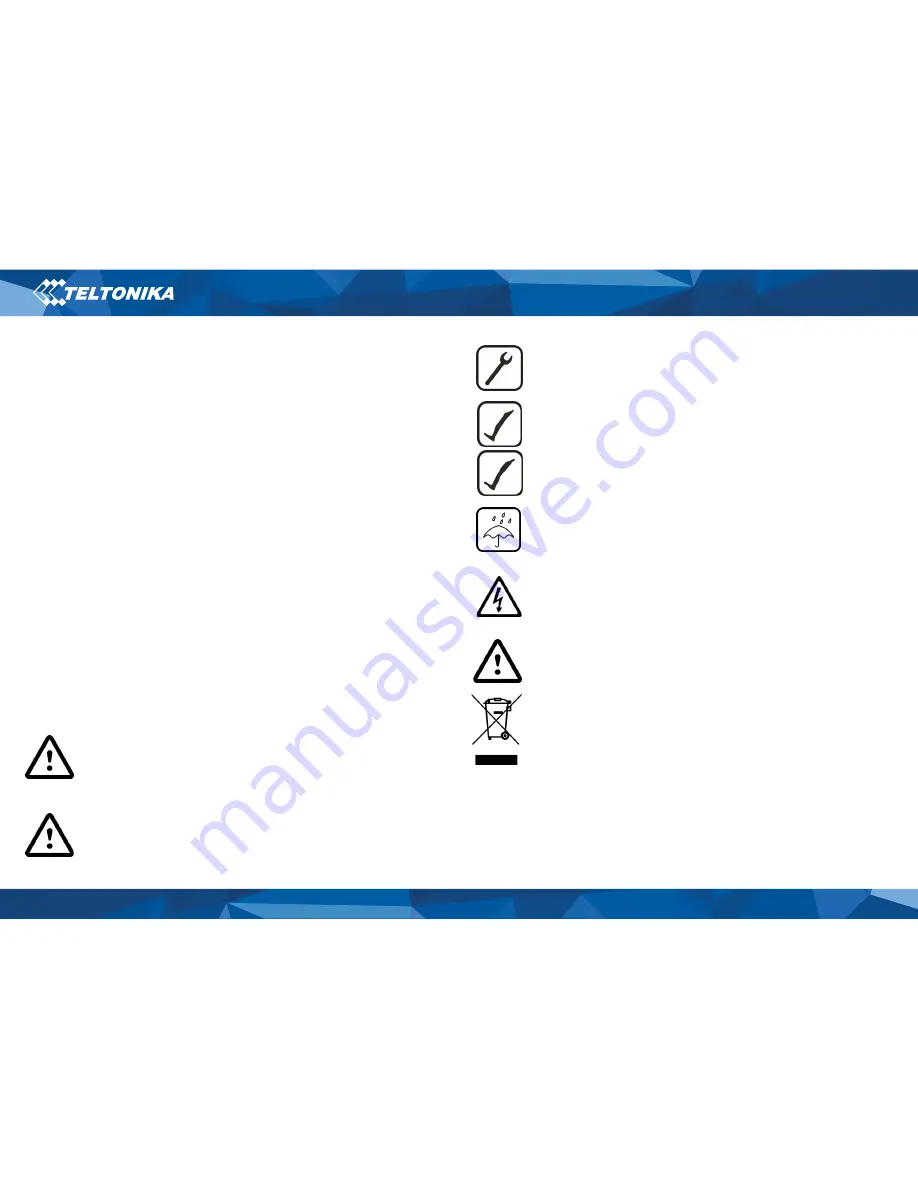
12
FMT100 |
Wiki
Safety information
This message contains information on how to operate FMT100
safely. By following these requirements and recommendations,
you will avoid dangerous situations. You must read these
instructions carefully and follow them strictly before operating the
device!
•
The device uses a 10 V...30 V DC power supply. The nominal
voltage is 12 V DC. The allowed range of voltage is 10 V...30 V
DC.
•
To avoid mechanical damage, it is advised to transport the
device in an impact-proof package. Before usage, the device
should be placed so that its LED indicators are visible. They
show the status of device operation.
•
Before unmounting the device from vehicle, ignition
MUST be
OFF
.
Do not disassemble the device. If the device is
damaged, the power supply cables are not
isolated
or the isolation is damaged, DO NOT
touch the device before unplugging the power
supply.
All wireless data transferring devices produce
interference that may affect other devices which
are placed nearby.
The device must be connected only by qualified
personnel.
The device must be firmly fastened in a
predefined location.
The programming must be performed using a PC
with autonomic power supply.
The device is susceptible to water and humidity if
the device housing is not properly closed.
Installation and/or handling during a lightning
storm is prohibited.
Risk of explosion if battery is replaced by an
incorrect type. Dispose of used batteries
according to the instructions.
Battery should not be disposed of with general
household waste. Bring damaged or worn-out
batteries to your local recycling center or dispose
them to battery recycle bin found in stores.














