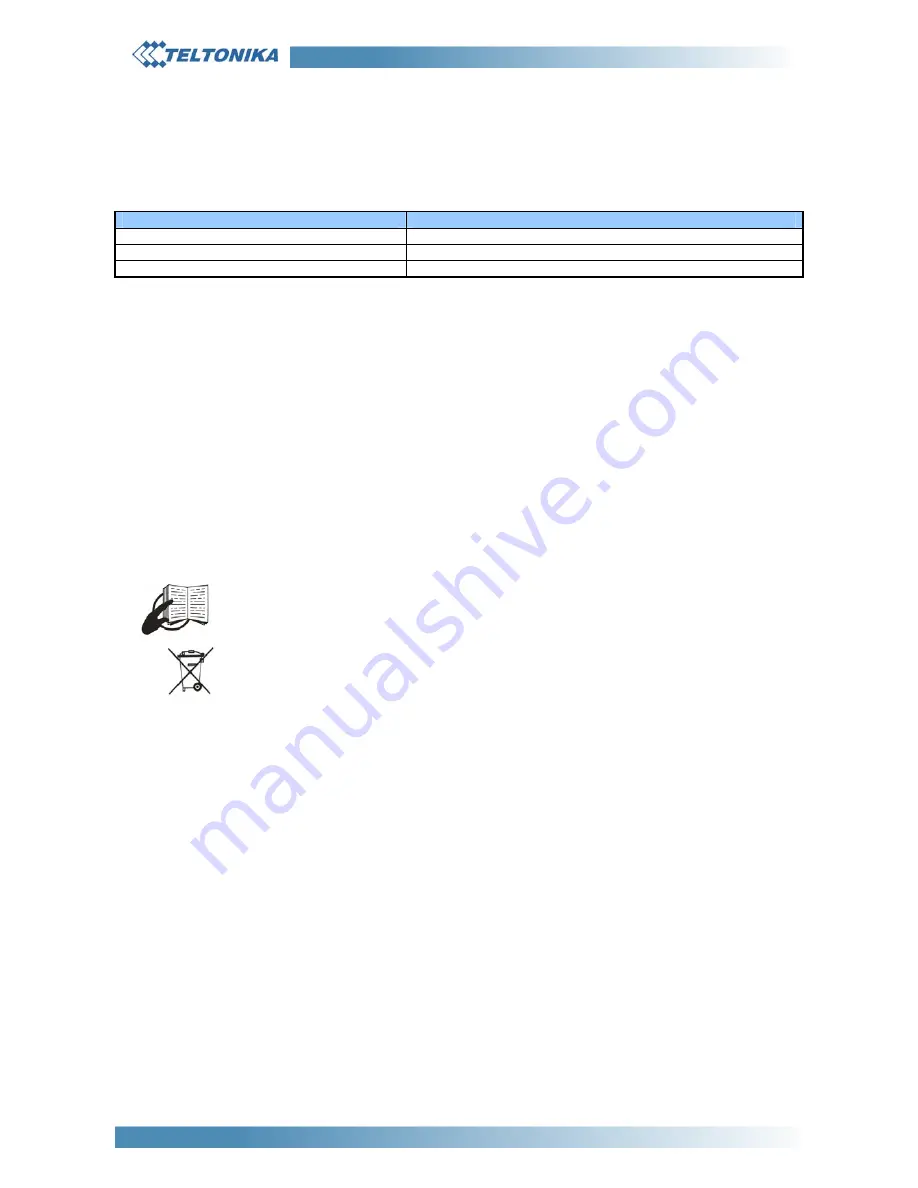
ModemUSB/H7.2
Quick Start Guide v0.2
4
INDICATION
“ModemUSB/H7.2” has 2 LEDs for indication. Both are located on the side of device. These indicating LEDs will
help you determine the operating condition, mode and functionality of the device.
Modem operating modes
Indicators
Description
Indicator „Power“ on
Modem plugged to power supply
Indicator „Status“ blinking
SIM card absent or PIN code is not entered
Indicator „Status“ on
Modem is ready for data transfer
TROUBLESHOOTING
1)
Problem: “Modem Control Tool” does not detect the modem.
Solution 1: Check if the device is connected to the PC and its “Power” and “Status” LEDs are on.
Solution 2: Reboot the PC.
2) Problem: Can’t connect to the Internet.
Solution: Check if the correct network parameters are entered and drivers are installed properly.
2)
Problem: Modem can not be found when it is connected into different USB socket
Solution: If the modem is inserted into a USB socket other than the socket in which it was inserted previously,
please wait until Windows detects the device and installs the drivers automatically. After installation go to MCT =>
Settings => Main => Select modem from the list and choose the present modem. You can update your MCT
by downloading the software (User’s CD) from our website (
www.teltonika.eu
)
This sign on the package indicates that, it is necessary to read the User Manual, which is on the CD,
or web site (www.teltonika.com), before you start using the device.
This sign on the package indicates that used electronic and electric equipment should be stored
separately.
FINAL REMARKS
For further information, please read “ModemUSB/H7.2” Users Manual, on the CD, or on our web site
(www.teltonika.eu). If you face any problems related to the device, which you are not able to solve by yourself, please
contact your local distributor they would be glad to help you.






















