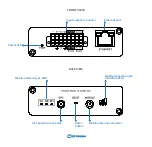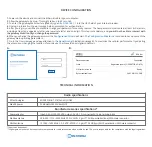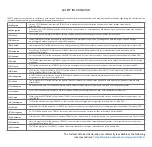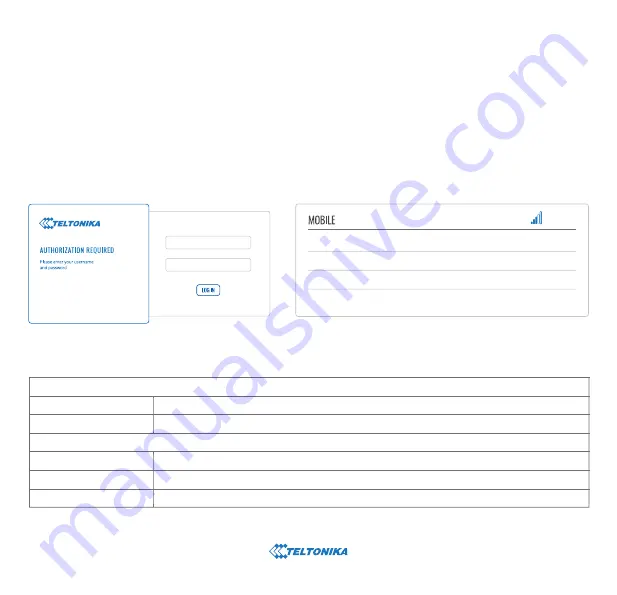
DEVICE CONFIGURATION
TECHNICAL INFORMATION
1.
Power on the device and connect the Ethernet cable to your computer.
2.
Allow the gateway to boot up. This might take up to 60 seconds.
3.
To enter the gateway Web interface (WebUI), type
http://192.168.1.1
into the URL field of your Internet browser.
4.
Use login information shown in image A when prompted for authentication.
5.
After you log in, you will be prompted to change your password for security reasons. The new password must contain at least 8 characters,
including at least one uppercase letter, one lowercase letter and one digit. This step is mandatory, and
you will not be able to interact with
the gateway WebUI until you change the password.
6.
When you change the gateway password, the
Configuration Wizard
will start. The
Configuration Wizard
is a tool used to set up some of the
gateway main operating parameters.
7.
Go to the
Overview
page and pay attention to the
Signal Strength
indication (image B). To maximize the cellular performance try adjusting
the antennas or changing the location of your device to achieve the best signal conditions.
*Order code dependent.
**Higher gain antenna can be connected to compensate for cable attenuation when a cable is used. The user is responsible for the compliance with the legal regulations.
Radio specifications
Bundled accessories specifications*
RF technologies
Max RF power
EGPRS, NB-IoT, LTE (Cat-M1), GNSS
33 dBm@GSM, 23 dBm@LTE
Power adapter
Input: 0.4 A@100-240 VAC, output: 9 VDC, 1 A, connected to 16 pin terminal block
Mobile antenna
698~960 / 1710~2690 MHz, 50 Ω, VSWR < 3, gain** 3 dBi, omnidirectional, SMA male connector
A.
B.
Bytes received/sent
SIM card slot in use
Data connection
State
-65 dBm
Connected
Registered (home); OPERATOR; 4G (LTE)
Ready
348.7 KB / 223.5 KB
admin
admin01
GNSS antenna
1575.42~1602 MHz, 2.2~5 VDC, VSWR < 1.5, gain** 28 dB (typ.), RHCP polarization, SMA male connector