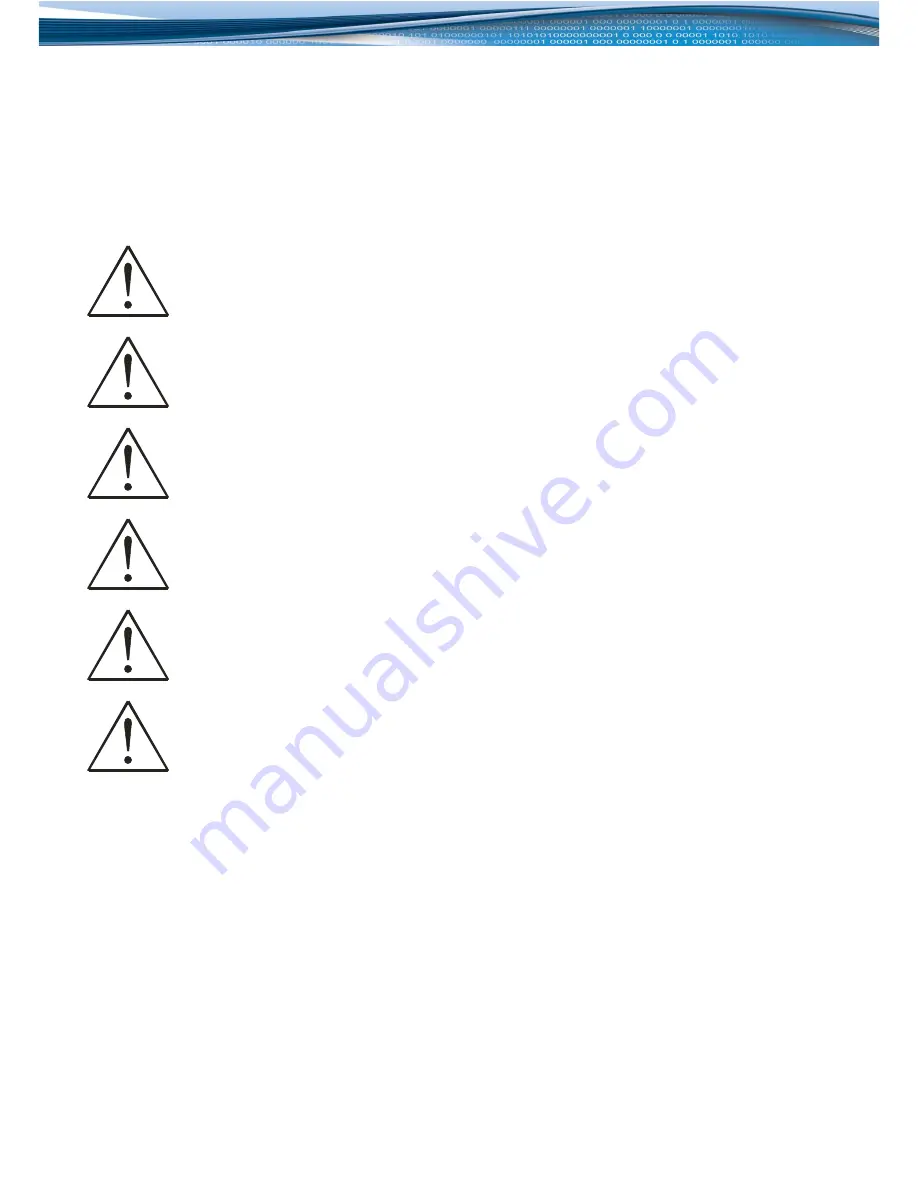
4
4.
SAFETY INFORMATION
In this document you will be introduced on how to use a MVC300 camera safely. We suggest you to adhere to
the following recommendations in order to avoid personal injuries and/or property damage.
You have to be familiar with the safety requirements before using the device!
To avoid burning and voltage caused traumas of the personnel working with the device please follow these
safety requirements.
The device is intended to be supplied from a Limited Power Source (LPS) whose power consumption
should not exceed 15VA and current rating of overcurrent protective device should not exceed 2A.
The highest transient overvoltage in the output (secondary circuit) of used PSU shall not exceed 71V
peak.
The device can be used with the Personal Computer (first safety class) or Notebook (second safety
class). Associated equipment: PSU (power supply unit) (LPS) and personal computer (PC) shall
comply with the requirements of standard EN 60950-1.
Do not mount or service the device during a thunderstorm.
To avoid mechanical damages to the device it is recommended to transport it packed in a damage-
proof pack.
Protection in primary circuits of associated PC and PSU (LPS) against short circuits and earth faults of
associated PC shall be provided as part of the building installation.
To avoid mechanical damage to the device it is recommended to transport it packed in a damage-proof pack.
While using the device, it should be placed so, that its indicating LEDs would be visible as they inform in which working
mode the device is in and if it has any working problems.
Protection against overcurrent, short circuiting and earth faults should be provided as a part of the building
installation.
Signal level of the device depends on the environment in which it is working. In case the device starts
working insufficiently, please refer to qualified personnel in order to repair this product. We recommend
forwarding it to a repair centre or the manufacturer. There are no exchangeable parts inside the device.
































