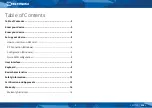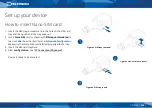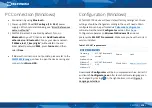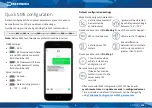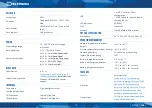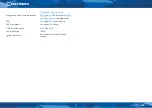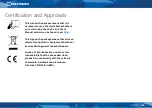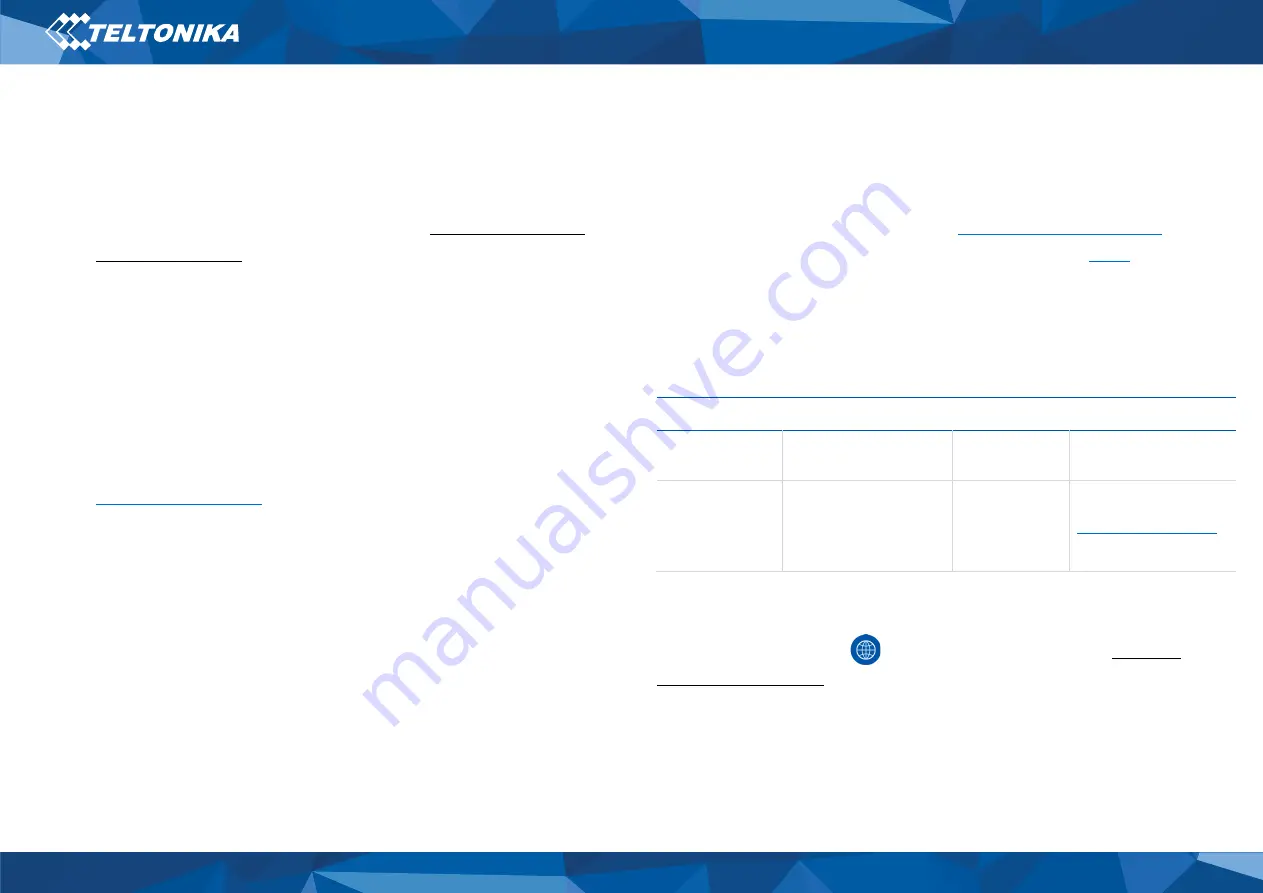
6
PC Connection (Windows)
•
Connection by using
Bluetooth
:
1)
Power-up FMP100 with
DC voltage (12
–
30 V)
power
supply.
LED’s should start blinking, see “
Error! Reference s
ource not found.
”.
2)
FMP100 Bluetooth is enabled by default. Turn on
Bluetooth
on your PC, then select
Add Bluetooth or
other device
>
Bluetooth
. Choose your device named
–
“
FMBxxx_last_7_imei_digits
”, without
LE
in the end.
Enter default password
5555
, press
Connect
and then
select
Done
.
•
If Bluetooth connection is not possible, please refer to the
on how to open the device casing and
connect it via
Micro-USB
.
Configuration (Windows)
At first FMP100 device will have default factory settings set. These
settings should be changed according to the user's needs. Main
configuration can be performed via
software. Get the latest
Configurator
version from
Configurator operates on
Microsoft Windows OS
and uses
prerequisite
MS
.NET Framework
. Make sure you have the correct
version installed.
Table 1 MS .NET requirements
MS .NET requirements
Operating
system
MS .NET Framework
version
Version
Links
Windows Vista
Windows 7
Windows 8.1
Windows 10
MS .NET Framework
4.6.2
32 and 64 bit
Downloaded
Configurator
will be in compressed archive. Extract it
and launch
Configurator.exe
. After launch software language can
be changed by clicking
in the right bottom corner (