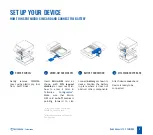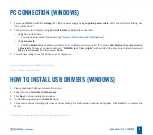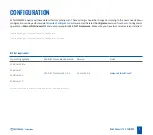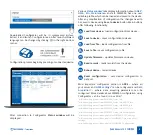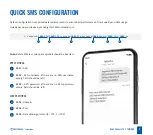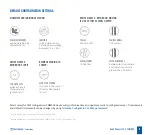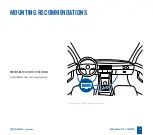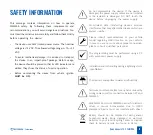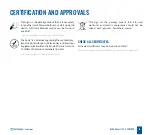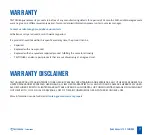Quick Manual v1.2 // FMM00A
6
Telematics
PC CONNECTION (WINDOWS)
HOW TO INSTALL USB DRIVERS (WINDOWS)
1.
Please download COM port drivers from
.
2. Extract and run
TeltonikaCOMDriver.exe
.
3. Click
Next
in driver installation window.
4.
In the following window click
Install
button.
5.
Setup will continue installing the driver and eventually the confirmation window will appear. Click
Finish
to complete the
setup.
1
teltonika-gps.com/downloads/en/fmb120/TeltonikaCOMDriver.zip
1.
Power-up FMM00A with
DC voltage (10 – 30 V)
power supply using
supplied power cable
. LED’s should start blinking, see
1
”
.
2.
Connect device to computer using
Micro-USB cable
or Bluetooth connection:
•
Using Micro-USB cable
•
You will need to install USB drivers, see
“
How to install USB drivers (Windows)
2
”
•
Using
Bluetooth
•
FMC00A
Bluetooth
is enabled by default. Turn on Bluetooth on your PC, then select
Add Bluetooth or other device
> Bluetooth.
Choose your device named –
“FMM00A_last_7_imei_digits”
, without
LE
in the end. Enter default password
5555
, press
Connect
and then select
Done
.
3.
You are now ready to use the device on your computer.
1
wiki.teltonika-gps.com/view/FMM00A_LED_status
2
Page 6, "How to install USB drivers"