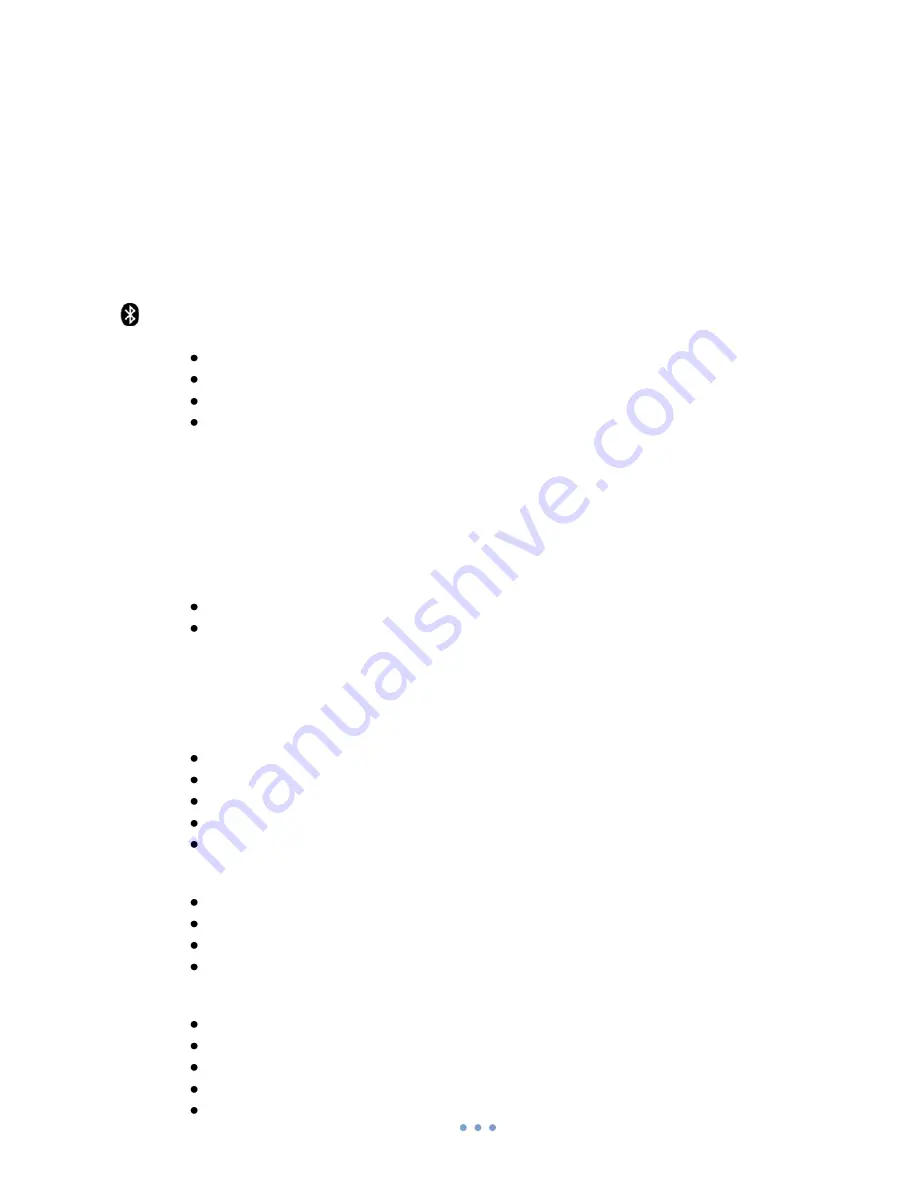
Teltonika © 2009, GSM Desktop Phone DPH311 User Manual v1.00
12
6 BUETOOTH
DPH311 is compliant with Bluetooth Specification 2.0 supporting hands-free profile.
Bluetooth technology allows connecting the desktop phone to a compatible Bluetooth
device within 10 meters. Since Bluetooth technology communicate using radio waves,
DPH311 and the headset does not need to be in direct line-of-sight. However walls and
ceilings between the phone and headset can reduce the connection range.
6.1 Connecting a Bluetooth headset first time
Press the
MENU
key then select
Settings
>
Bluetooth
and from the following
options:
Turn On / Turn Off
- to activate or deactivate the Bluetooth function. Bluetooth sign
in the LCD screen indicates active Bluetooth
Select
Search Devices
to search for the Bluetooth compatible devices.
Select the device that you want to connect to and press
Connect
.
Enter the Bluetooth PIN code to establish connection with the pair device.
Press
OK
or
Exit
to add/not add device to the paired device list.
Note: most manufacturers’ headsets remember the last device to which it was
connected. After turning on the headset it will automatically connect to the desktop phone if
the Bluetooth function is turned on.
6.2 Connecting to a headset from a paired device list
If a headset was paired with another phone, enter the headset to the pairing mode.
Press the
MENU
key then select
Settings
>
Bluetooth
and from the following options:
Make sure that Bluetooth function is activated and select
Paired Devices
Select the device that you want to connect to and press
Connect
.
7 ADDITIONAL FEATURES
7.1 Date and Time Settings
Set the time
Press the
MENU
key
Select
Settings
and press
OK
Select
Time and date
and press
OK
Select
Adjust time
and press
OK
Set time by using number keypad or arrow keys
▲▼
and press
OK
Change the time format
Press the
MENU
key
Select
Settings
and press
OK
Select
Time and date
and press
OK
Select
Time format
, select preferred time format and press
OK
Set the date
Press the
MENU
key
Select
Settings
and press
OK
Select
Time and date
and press
OK
Select
Adjust date
and press
OK
Set date by using number keypad or arrow keys
▲▼
and press
OK
All manuals and user guides at all-guides.com





















