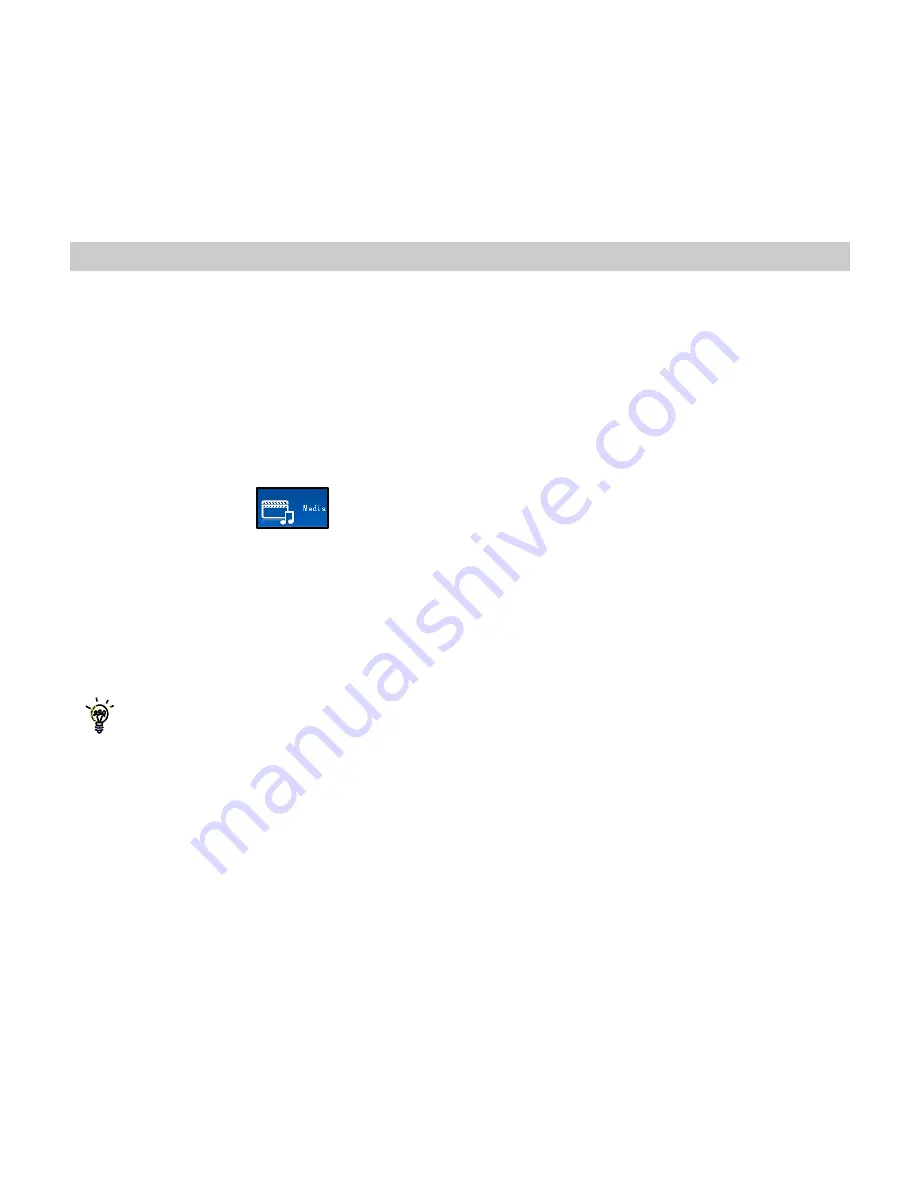
59
13.3
Use Join Me to copy photos to your computer
Transfer photos from the handset to your computer using Join Me:
•
Make sure the phone is switched on, connected to the computer and Join Me has been installed.
•
The PC Connection on the handset needs to be set to USB
Menu > Settings > Handset > PC Connection > USB
•
Connect the phone to the computer using the USB lead supplied
•
Double-click the Join Me icon on the desktop.
•
Select the phone type and press Connect.
•
Select the Media tab
as shown on the next page
•
Double click on My Phone in the bottom left hand corner
•
Double click on Photos to expand the folder structure
•
Double click on My Pictures to see the picture files on the right hand side.
•
Drag* the required file from the file list and Drop* it into the required destination folder on the PC.
•
The file will be copied to the destination folder (Desktop in the example below).
•
Files can only be transferred into Folders.
The default picture size is very small when viewed on the computer.
See section 10.1 to change the image size.
*
Drag and Drop is a method of copying files. Click on the file, hold down the left mouse button,
move the mouse pointer to the required destination and release the left mouse button to Drop
the file to that location. Alternatively right click on the file and use Copy and Paste from the
menu.






























