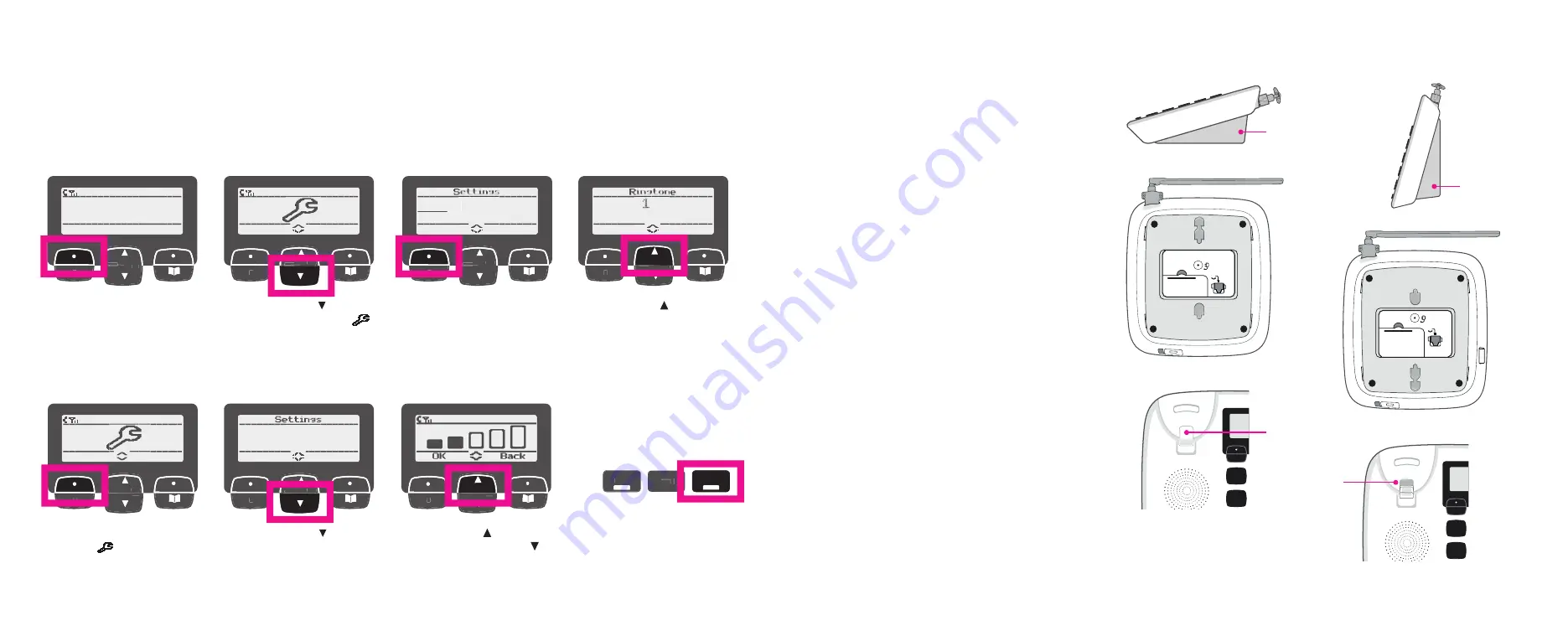
13
12
Using the phone
Ringer tone & volume settings
Navigate to the Settings menu to set ringer tone and volume as shown.
Wall mounting
Handsfree/Speaker
settings
Press the Handsfree button
to use speaker phone.
Your phone comes ready to be
placed on a table, but converts
easily for wall mounting by rotating
the base plate, as follows:
1. Turn the phone so that the base faces up.
2. Remove the detachable base bracket
and rotate it 180 degrees so that the
notches now point upwards. Click it back
into place on the phone.
3. Change the hook switch position for
hanging the handset up. Use fi nger
pad to push down the base of the hook
switch to fl ip it into reverse position with
hollow end facing up.
4. Hang handset onto the phone unit so
that it clicks into the hook switch hollow
to hold it fi rm.
5. Keep the phone and power cables
tidy by running them through the
provided space.
1. Starting at the Home
screen, select the Menu
Select button.
1. Return to the Spanner
symbol
screen and
Select OK.
2. Use Down arrow
to scroll
to the Spanner symbol
Select OK.
2. Use Down arrow
to scroll
to Ringer volume. Select
OK.
3. Select Ringer tone OK.
3. Use Up arrow to increase
volume, or Down arrow
to decrease volume.
Select OK.
4. Use Up arrow to scroll
through up to 15 melody
options. Select OK to save
chosen melody.
Ringer tone
Ringer volume
Desk mount position
Wall mount position
Hook switch
for desk mount
Wedge shape
under the top
of phone
Wedge shape
under the
lower edge of
phone
1
4
5
6
7
8
9
M
*
0
#
2
3
Mute
PQRS
GHI
JKL
ABC
R
Back
Calls
List
DEF
MNO
TUV
WXYZ
VOL
Handsfree
1
4
5
6
7
8
9
M
*
0
#
2
3
Mute
PQRS
GHI
JKL
ABC
R
Back
Calls
List
DEF
MNO
TUV
WXYZ
VOL
Handsfree
1
4
5
6
7
8
9
M
*
0
#
2
3
Mute
PQRS
GHI
JKL
ABC
R
Back
Calls
List
DEF
MNO
TUV
WXYZ
VOL
Handsfree
Notches
Down
Notches
Up
Mute
Hook switch
hollow end up
for wall mount
You will see that the notches point downwards and
the high point of the wedge shape is at the top of
the phone.
You will see that the wedge shape is now at the
lower edge of the phone.
R
Back
Back
Calls
List
List
O1-O1
Menu
12:O1
R
Back
Back
Calls
List
List
Ringer
tone
Ringer
Ringer
OK
Back
R
Back
Back
Calls
List
List
OK
Back
R
Back
Back
Calls
List
List
Melody
OK
Back
R
Back
Back
Calls
List
List
OK
Back
R
Back
Back
Calls
List
List
R
Back
Back
Calls
List
List
Ringer
volume
Ringer
Ringer
OK
Back
–
VOL
+
Handsfree
List
List
Back
Calls
Back
Calls
Back
Calls









