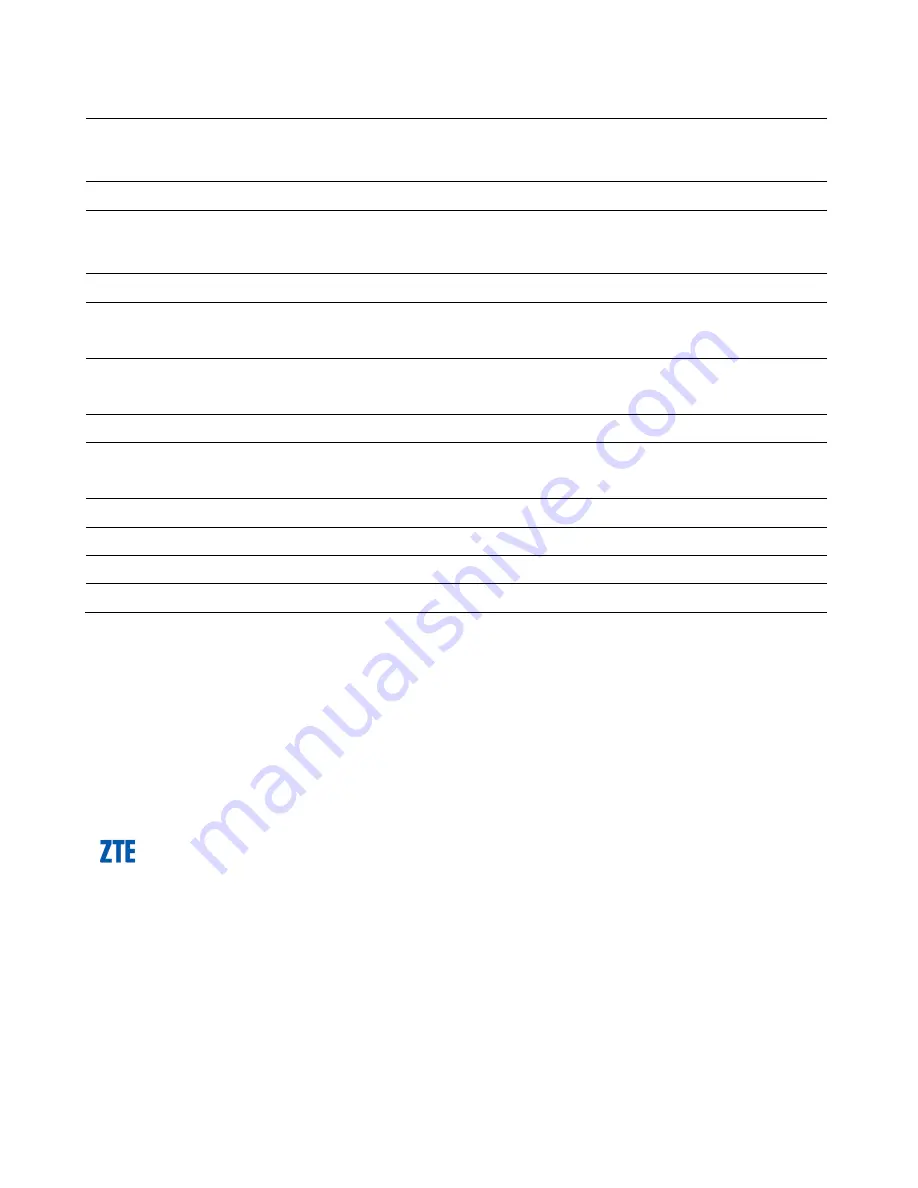
Telstra MF65 User Manual v1.0 Page 30 of 30
TECHNICAL SPECIFICATIONS
Network
compatibility
UMTS 850, 2100 MHz
GSM 850, 900, 1800, 1900 MHz
Dimensions
102 x 50 x 13.7mm. Approx 75g
Data Rates*
HSPA+ Mode up to 21.6Mb/s
HSPA+ Mode up to 5.76Mb/s
Voltage
5V
Current
Resting: 100mA rms. Nominal 500mA rms
Max: 700mA rms
Operating systems
Windows 8 (not RT), 7, XP SP3, Vista
MAC OS X 10.5 and above
Memory card
Up to 32GB microSDHC™
Operating
Temperature
-5ºC to +45ºC
Battery capacity
1500mAh
Charge time
3 hours with charger, 4 hours via USB
Standby time**
Up to 100 hours
Operation time**
Up to 4 hours use
* Download/upload speeds will vary due to distance from the cell, local
conditions, user numbers, file source, hardware, software and other
factors.
** Operation and Standby times depend on a number of conditions and
are measured in ideal conditions.
Copyright © 2013. All rights reserved.
No part of this publication may be excerpted, reproduced, translated or utilized in
any form or by any means, electronic or mechanical, including photocopying and
microfilm, without the prior written permission of ZTE Corporation.
The manual is published by ZTE Corporation. We reserve the right to make
modifications on errors or update specifications without prior notice.
Version 2.2 September 2013















