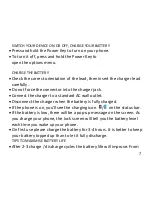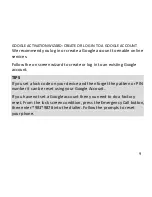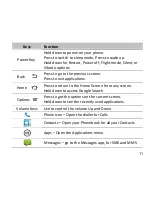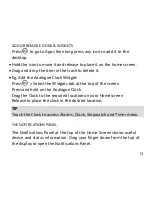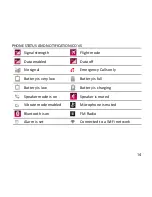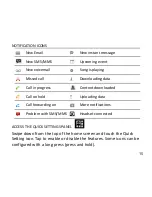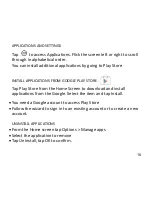TELSTRA EVOLUTION – T80 USER GUIDE
WHAT’S INSIDE
A QUICK LOOK AROUND YOUR DEVICE1
GETTING STARTED .............................. 3
PHONE CALLS ................................... 20
CONTACTS ........................................ 27
MESSAGES ........................................ 36
CONNECT TO A COMPUTER ............. 43
USING THE BROWSER ...................... 47
BLUETOOTH ...................................... 47
USING MULTIMEDIA FUNCTIONS ..... 50
PLAY VIDEOS .....................................54
GALLERY ............................................54
SOUND RECORDER............................54
SECURITY ..........................................57
UPDATING YOUR DEVICE ..................59
TECHNICAL SPECIFICATIONS: ............59
TROUBLESHOOTING .........................61
WARRANTY INFORMATION ...............66
SAFETY ..............................................67
The maximum SAR value for this device is 1.612W/Kg. The limit is 2.0W/Kg
© ZTE 2014 Ver 1.1 Jan 2015